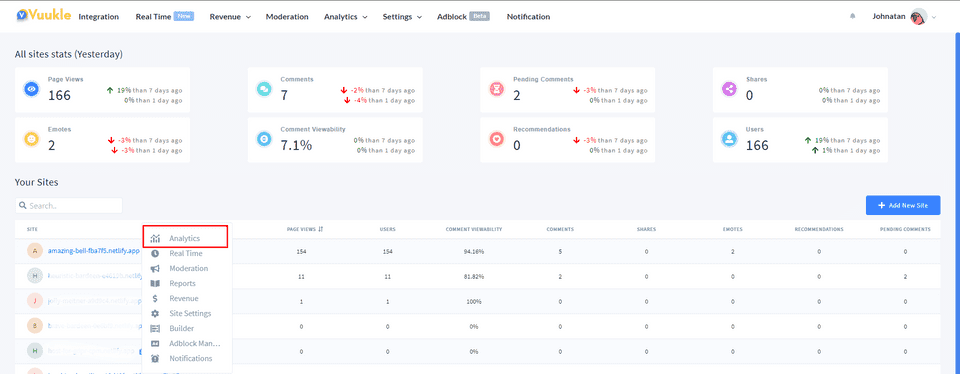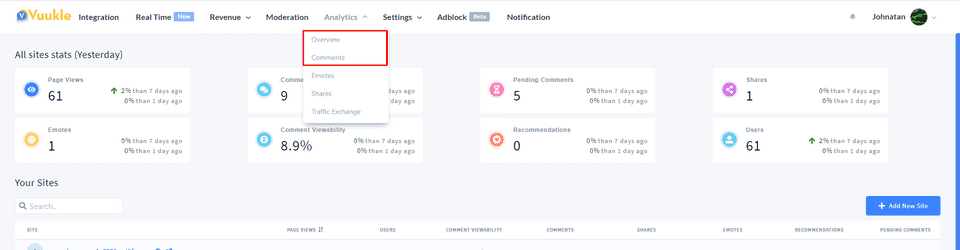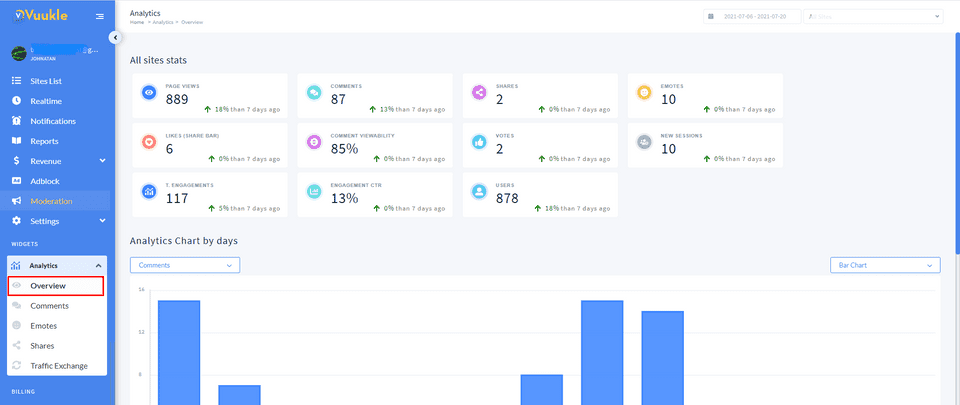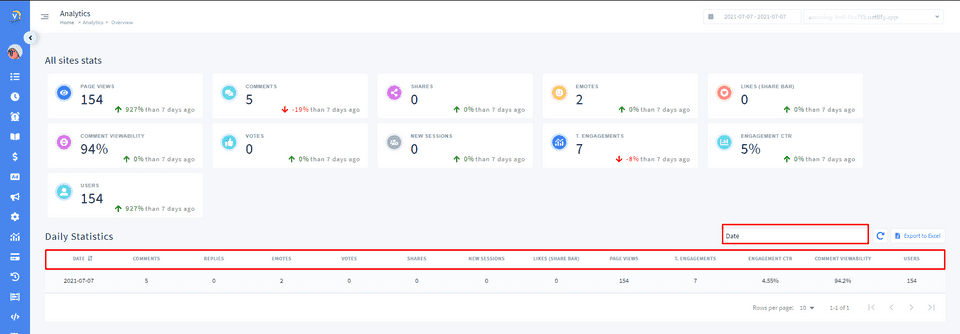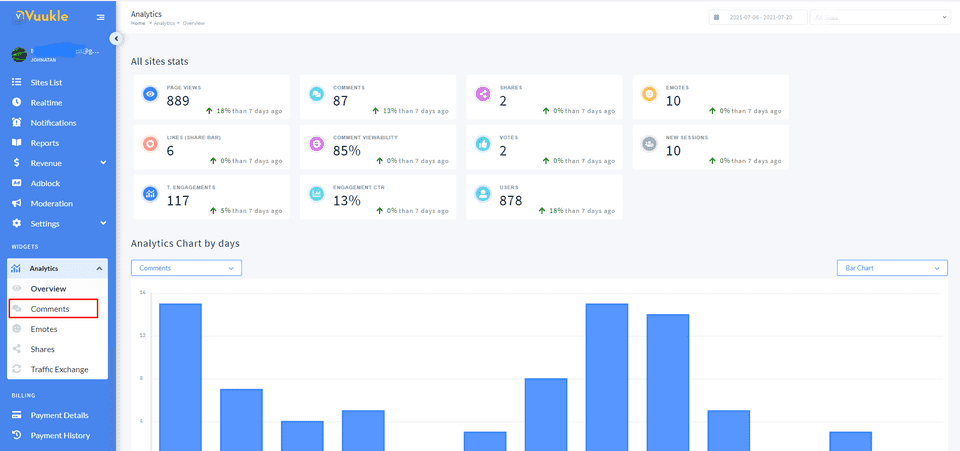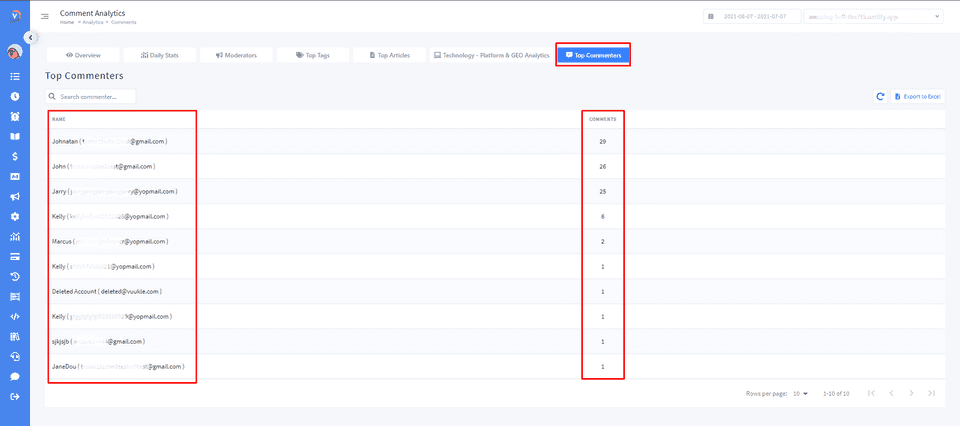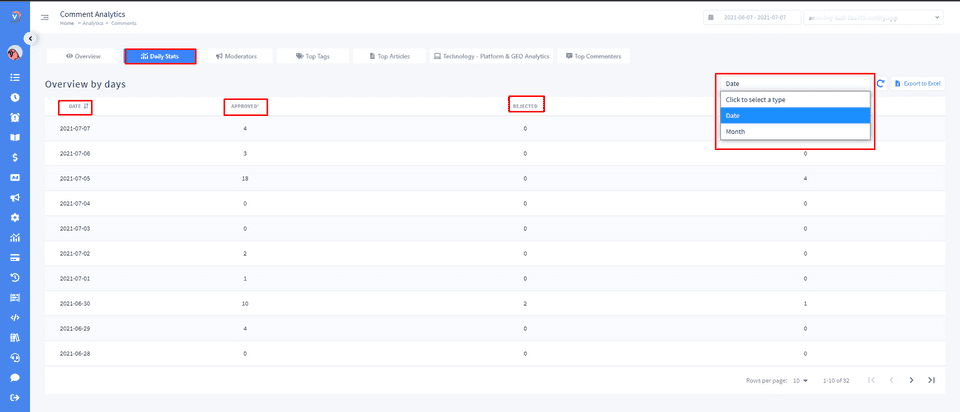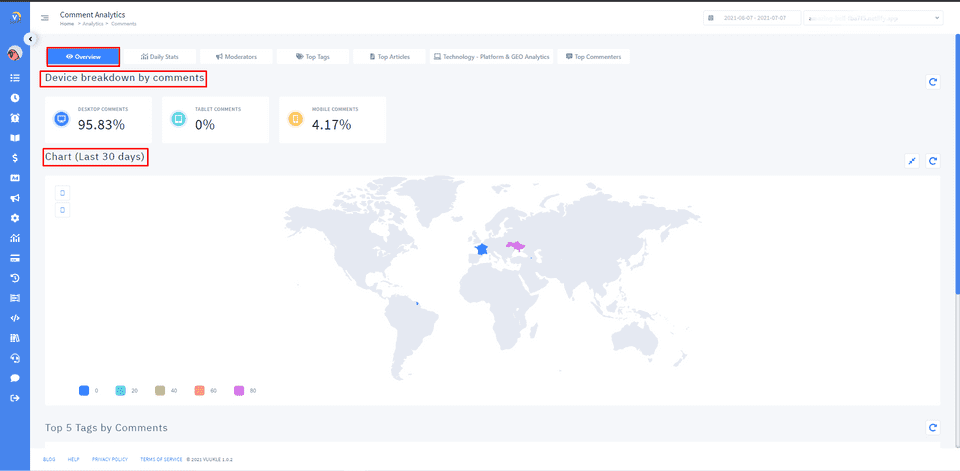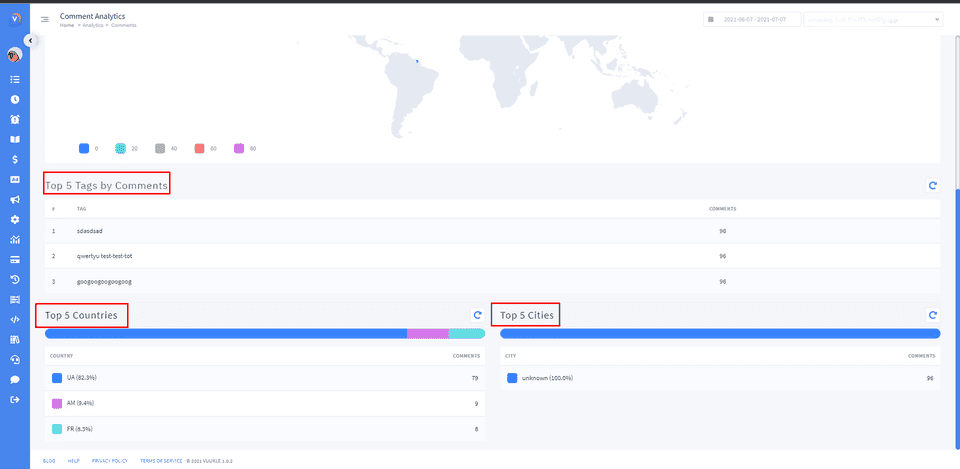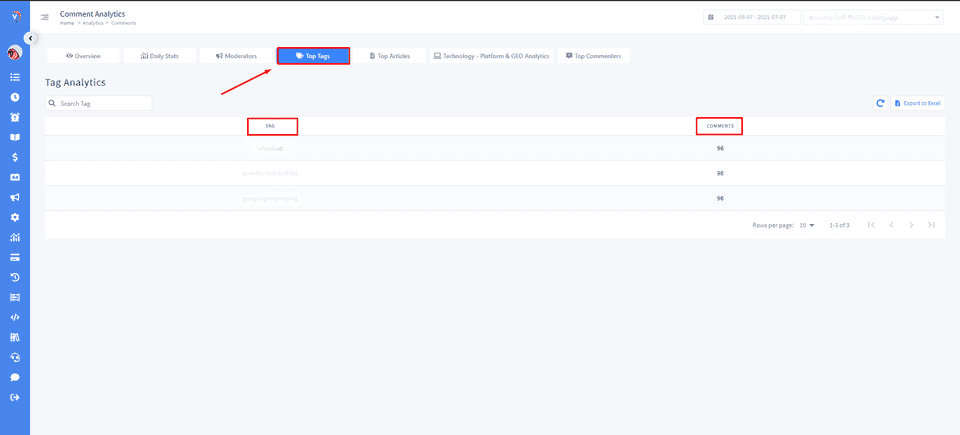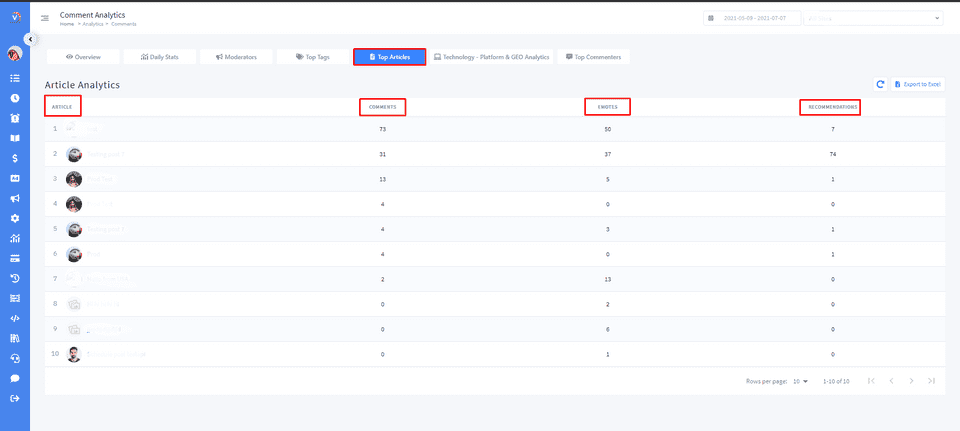Need help with Vuukle?🤔
This is the place you are looking for!
Analytics: How to identify top articles, tags or commenters?
how toidentifytopUpdated over a month ago
In Vuukle, you can easily identify top articles, tags, or commenters. Go to the Home page of your Vuukle dashboard, select a site where you want to monitor data, and choose Analytics.
Click on the “Analytics” icon in the menu on the left, and Overview and Comments in the submenu. Depending on which tab you choose, you will see some of these options:
Overview
To see all overviews on one side, check the “Overview” tab. Here you can see different statistics, like graphs showing comments data for yesterday, the number of comments posted, emotes, votes, shares, new sessions, likes, page views, t.engagements, engagement ctr, comment viewability, number of the users.
Comments - Overview
Clicking on the “Overview” tab you can view statistics by device, chart for the last 30 days, top 5 tags by comments, top 5 cities, top 5 countries
Top Articles
Clicking on the “Top Articles” tab, you will see your articles with the most interaction. You can sort this data by comments, emotes, recommendations.
Top tags
Under the “Top Tags” tab, you can see which tag is most viewed on your site. This data can be sorted by tag name, and comments count.
Top commenters
Clicking on the “Top Commenters” tab, you will see which of your users is the most active. You can sort this data by commenters’ names and comments total count.
Step by step instructions with screenshots – Identify top articles, tags, or commenters
- On the Home page of the Vuukle dashboard, select a site where you want to monitor data, and click on the “Analytics” button.
You can also move to the “Analytics” page from the Home page. Click on the “Analytics” at the Top Navigation Bar and choose the subpage you want to visit
- Click on the “Analytics” icon in the menu on the left, and “Overview” in the submenu.
On this page, you can view data and sort it. You can also sort the data by “Date” and “Month”
- Click on the “Analytics” icon and choose the “Comments” subpage
- Clicking on the ”Top Commenters” tab, you will see which of your users is the most active, and the total comment count.
- If you click on “Daily Statistics”, you will see an overview by days
- Clicking on the “Overview” tab you can view statistics by device, chart for the last 30 days, top 5 tags by comments, top 5 cities, top 5 countries
- Clicking on the “Top Tags” tab, you can see which tag is most viewed on your site. This data can be sorted by tag name, and comments count.
- Clicking on the “Top Articles” tab, you will see your articles with most interaction.