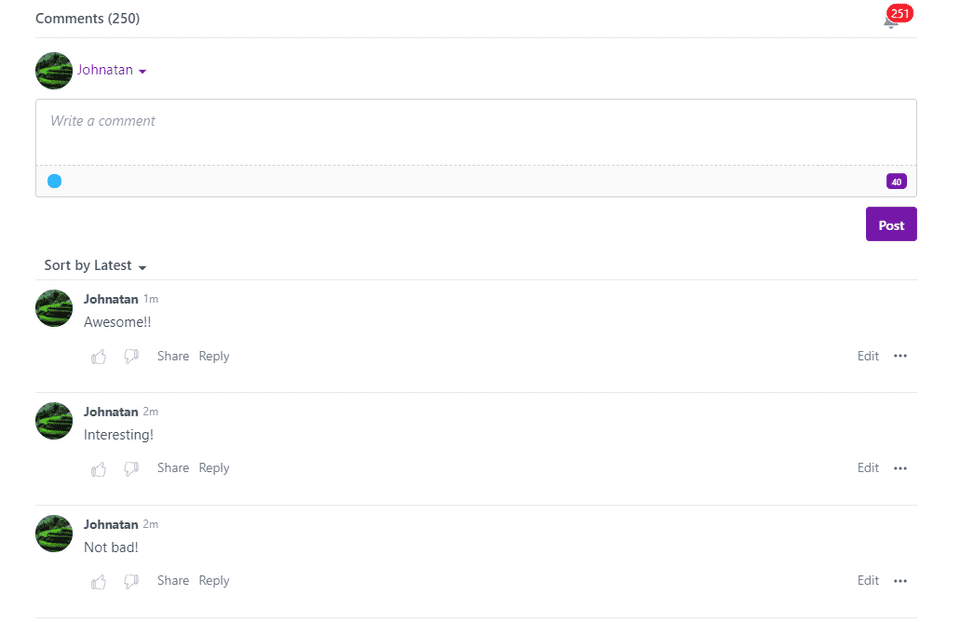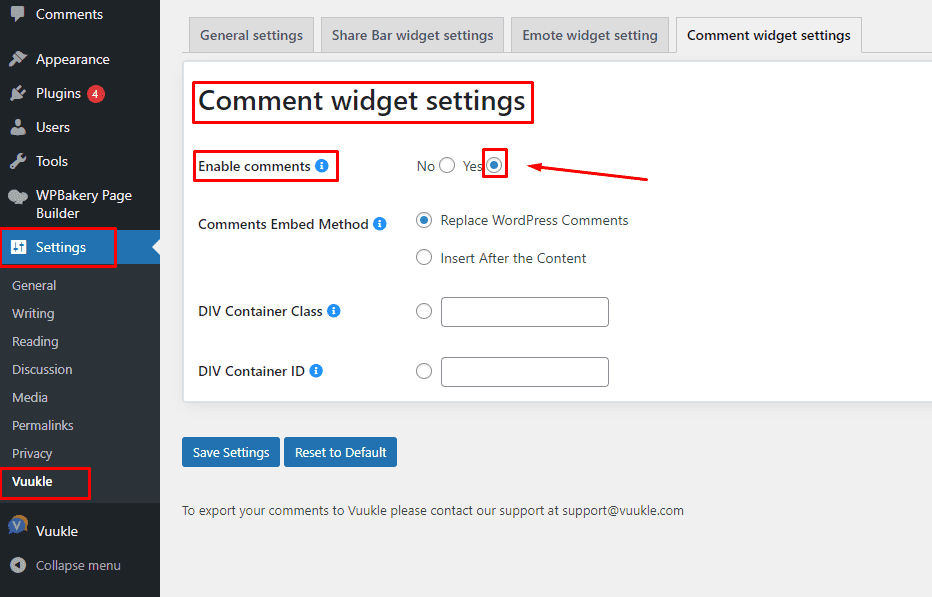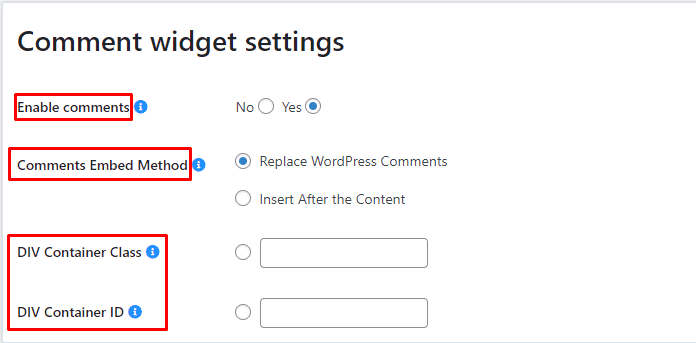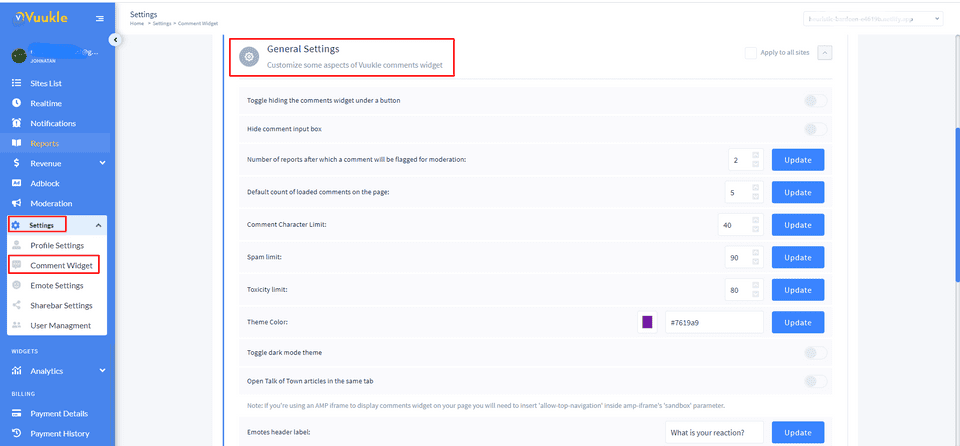Need help with Vuukle?🤔
This is the place you are looking for!
Comment widget and everything you need to know about it
widgetscommentswordpressjavascriptbloggerUpdated over a month ago
HOW TO ENABLE
Enable Vuukle Comment widget using WordPress plugin:
In your WordPress Admin panel, go into Settings > Vuukle > Comment widget settings and choose “On” for “Enable comments”
For Blogger:
It’s auto enabled in blogger, please check the integration article
You can disable the comment widget by editing JS parameters in the Blogger template.
More information below in the JS variables section.
For JavaScript:
In your website’s HTML, insert the following code where you want the Comments widget to display
<div id="vuukle-comments" />HOW TO CUSTOMIZE
JS variables:
var VUUKLE_CONFIG = {
comments: {
transliteration: { //Enables transliteration
language: "en",
enabledByDefault: true,
},
auth: {
facebook: false,
google: false,
twitter: false,
disqus: true,
password: true,
vuukle: true,
},
editorOptions: ['image', 'gif', 'bold', 'italic', 'underline', 'url', 'blockquote', 'code', 'list'], // you can enable/disable ability to paste image or gif, choose the style of text
hideRecommendedArticles: false, //Hides "Talk of the town" section
hideMoreNews: true, // hide button 'Show more articles'
hideCommentInputBox: false, // Hides Comment input field (can be expanded by pressing on the "add comment button")
enabled: true, //Enables comment widget
commentingClosed: false, // Closes commenting (Users can view already posted comments but can't post new ones)
maxChars: 3000, //Comment char limit (You can set a limit up to 3000 characters)
countToLoad: 10, // number of comments to load initialy on the page
toxicityLimit: 80, // 1-99 - you can set how strict is the automoderation. 100 - disables the parameter
spamLimit: 50, //1-99 - you can set how strict is the spam limit. 100 - disables the parameter
hideCommentInputBoxWithButton: false, //Hides Comment input field (without "add comment button")
sorting: latest / oldest //sorts by latest or oldest comments on initial loading
customText: {}, // please check this article for custom texts https://docs.vuukle.com/how-to-do-language-customizations-if-using-js-implementation/
},
theme: {
color: "#10e9ba",
darkMode: true,
},
},WordPress Settings
Here you can enable/disable comments and choose where the comment widget should be displayed on your site
You can customize Vuukle Comment Widget through the Vuukle Admin panel as the same as the JS variable list but with User-friendly settings look: