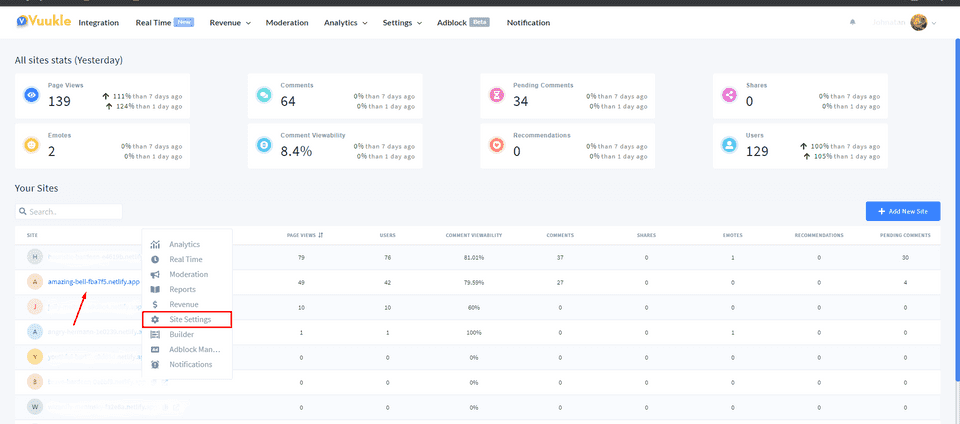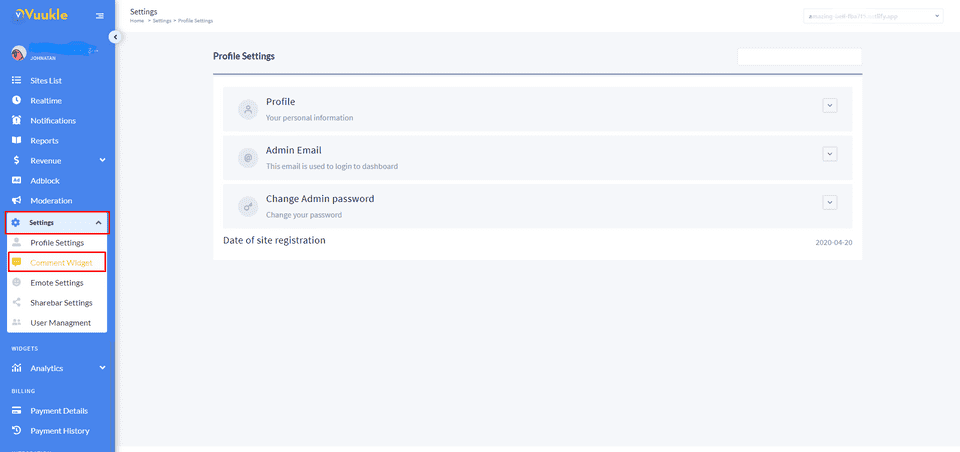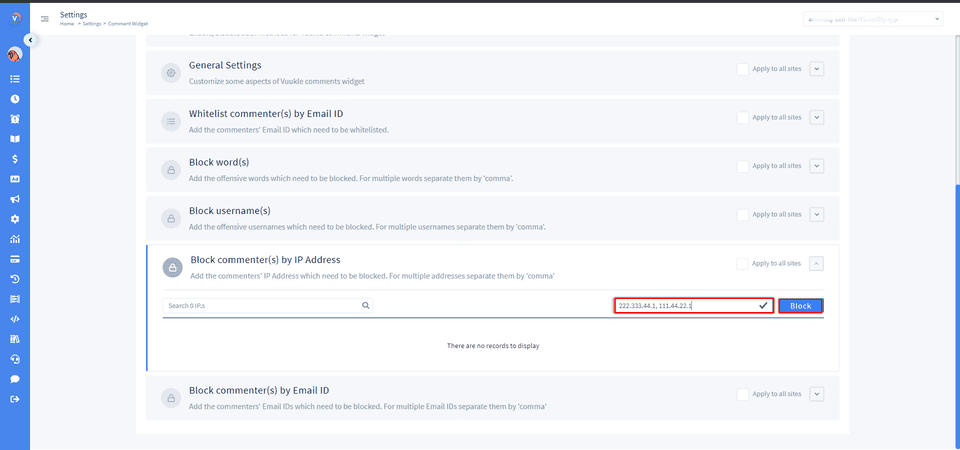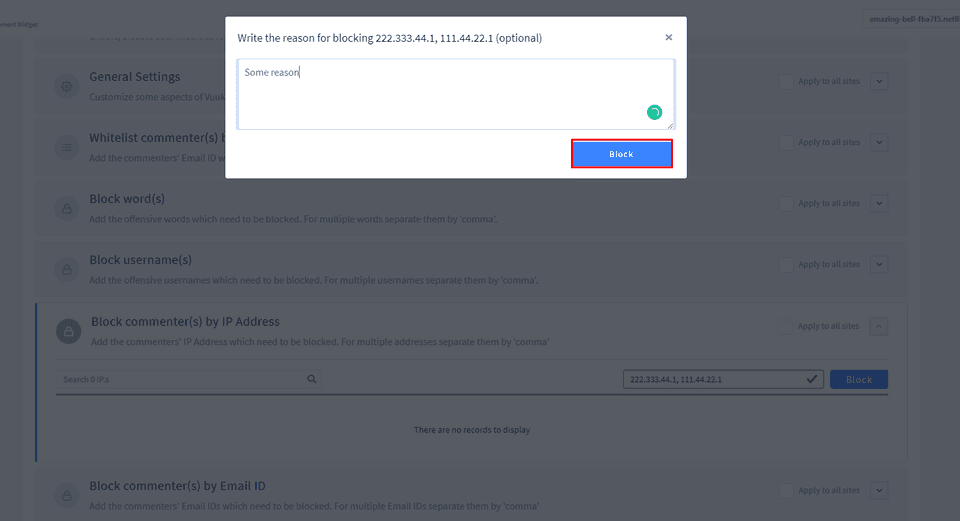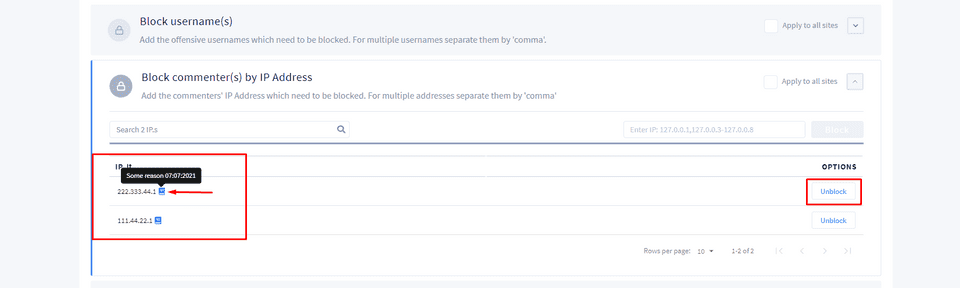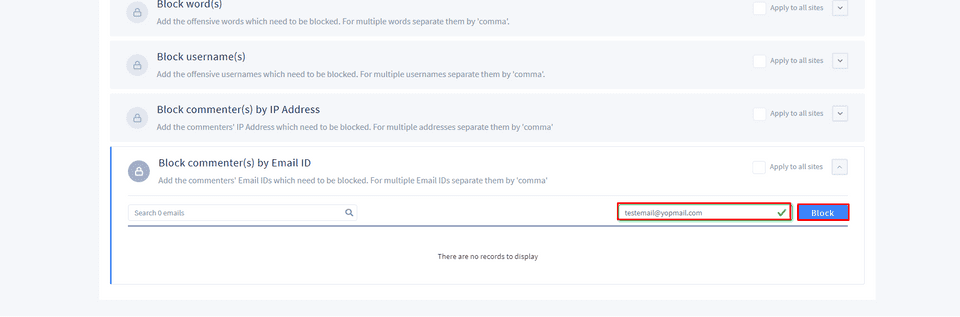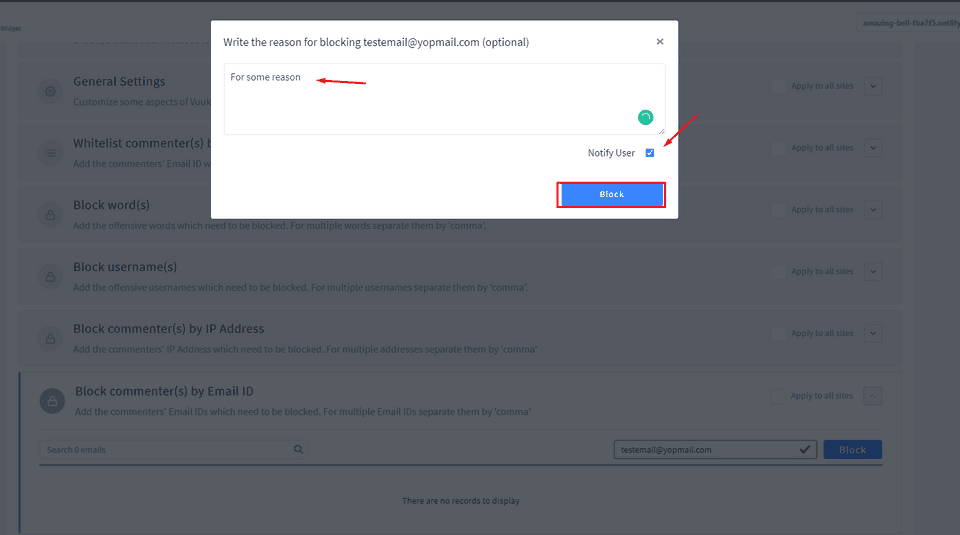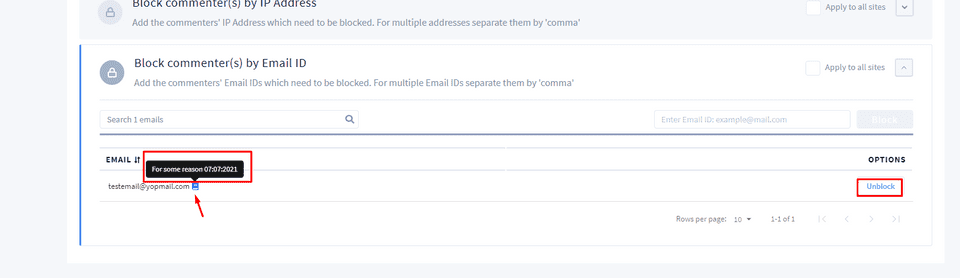Need help with Vuukle?🤔
This is the place you are looking for!
How to block specific IP or email when people write comments?
how toblockspecific ipemailUpdated over a month ago
To block specific IPs when people write comments, go to your Vuukle admin panel. Choose a site on which you want to block specific IP or email. Click on the site and move to the “Site Settings” page. In the menu on the left, click on the gear icon and select the “Comment Widget” Settings. Scroll down to the “Block commenter(s) by IP Address” section. Enter IPs you want to block, separate with comma, and click on the “Block” button. You can add a note in opened window with the reason for blocking. In this section, you will see a list of blocked IPs with the reasons. You can search the list for specific IP or delete it by clicking on the “Unblock” button on the right.
To block the specific email, scroll down to the “Block commenter(s) by Email ID” section. Enter emails you want to block, separate with comma, and click on the “Block” button. You can add a note in opened window with the reason for blocking. Choosing the “Notify User” button will notify the user via email about blocking. In this section, you will see a list of blocked emails with the reasons. You can search the list for a specific email or delete it by clicking on the “Unblock” button on the right.
Step by step instructions with screenshots – block specific IP
- Go to your Vuukle Dashboard Area and choose a site on which you want to block specific IP or Email in comments.
- In the menu on the left, click on the gear icon to select Settings. Choose Comments Widget.
- Scroll down to the “Block commenter(s) by IP Address” section. Enter IPs you want to block, separate with comma, and click on the “Block” button.
- You can add a note in opened window with the reason for blocking.
- In this section, you will see a list of blocked IPs with the reasons. You can search the list for specific IP or delete it by clicking on the “Unblock” button on the right.
Step by step instructions with screenshots – block specific Email
- Move to the “Settings - Comment Widget” page. Scroll down to the “Block commenter(s) by Email ID” section. Enter emails you want to block, separate with comma, and click on the “Block” button.
- You can add a note in opened window with the reason for blocking. Choosing the “Notify User” button will notify the user via email about blocking.
- In this section, you will see a list of blocked emails with the reasons. You can search the list for a specific email or delete it by clicking on the “Unblock” button on the right.