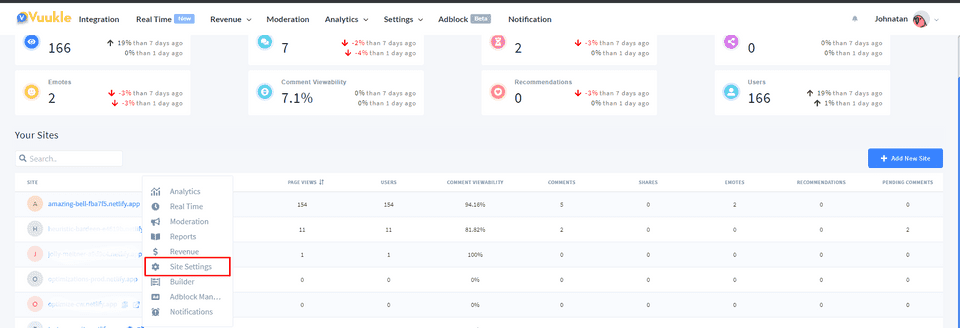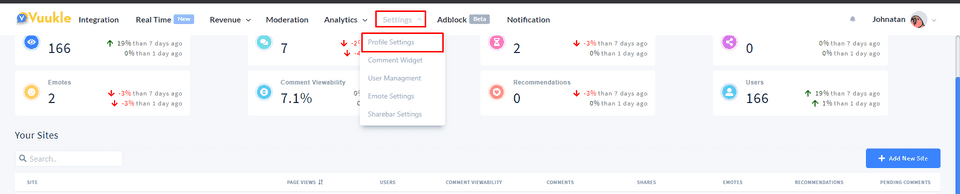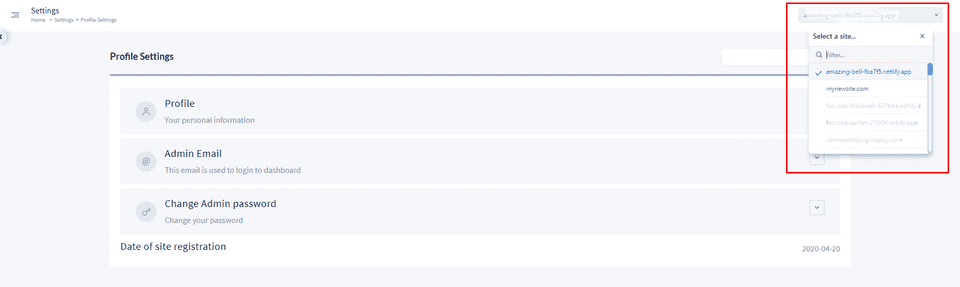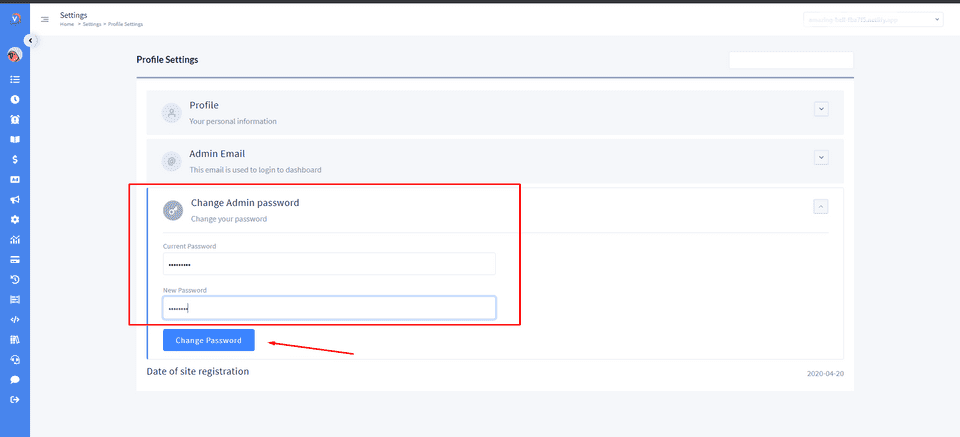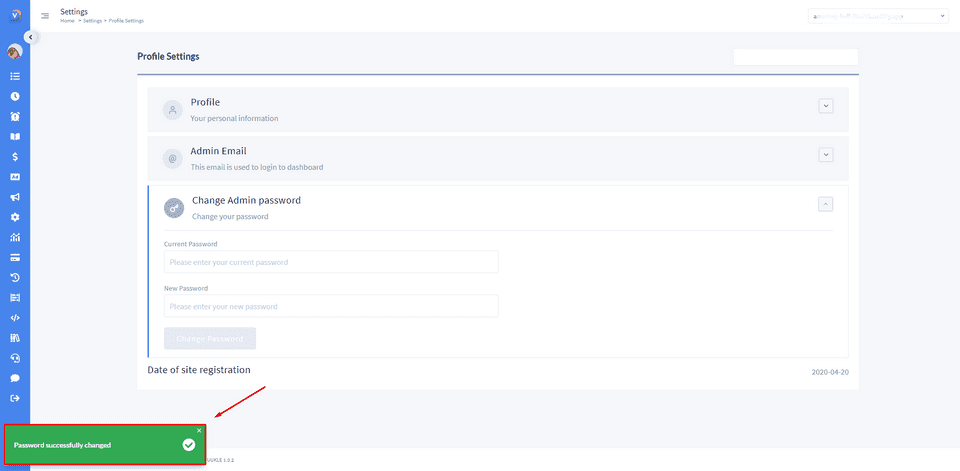Need help with Vuukle?🤔
This is the place you are looking for!
To change the Vuukle login password, go to the admin page and choose one of your sites. Click on the “Site Settings” button and then click on the “Change Admin password” section. Enter your current password. Enter your new password and click on the “Change Password” button. After that, you should see the message “Password successfully changed” in the bottom right corner.
Step by step instructions with pictures – change Vuukle login password
- Go to the admin page and choose one of your sites. Click on the “Site Settings” button
You can also go to the “Settings” page through the Top Navigation Bar. Click on the Settings button at the top and choose “Profile Settings”. Choose the site you needed from the top-right side menu.
- Enter your current password. Enter your new password and click on the “Change Password” button.
- You should see the message “Password successfully changed” in the bottom right corner.