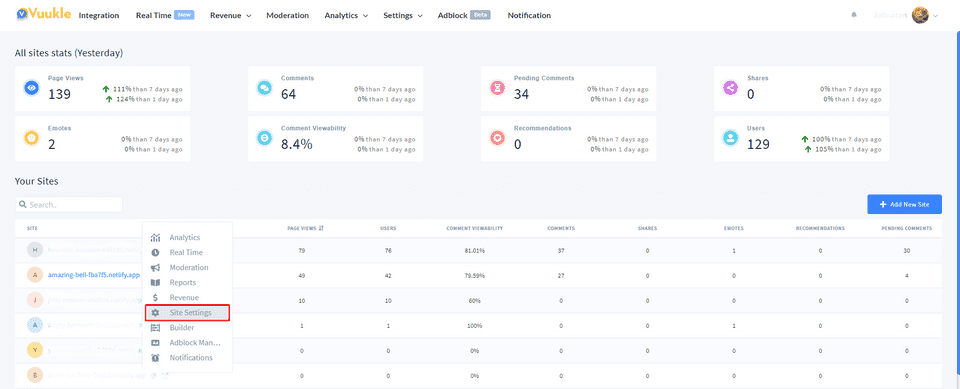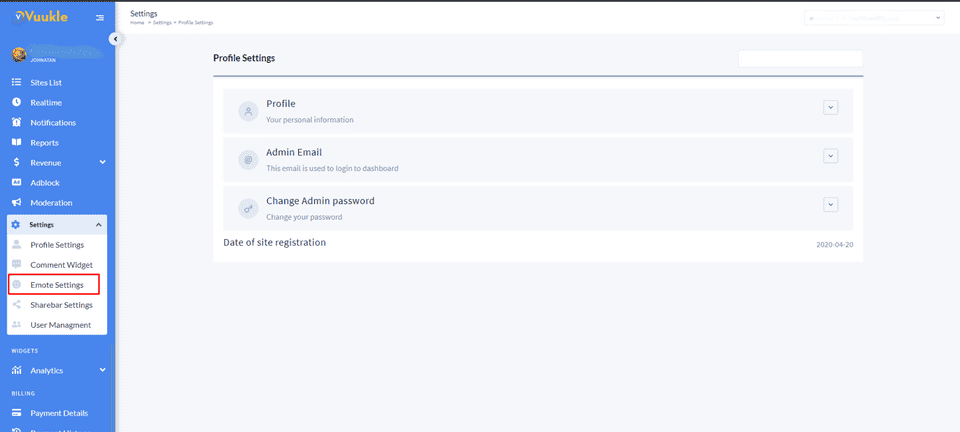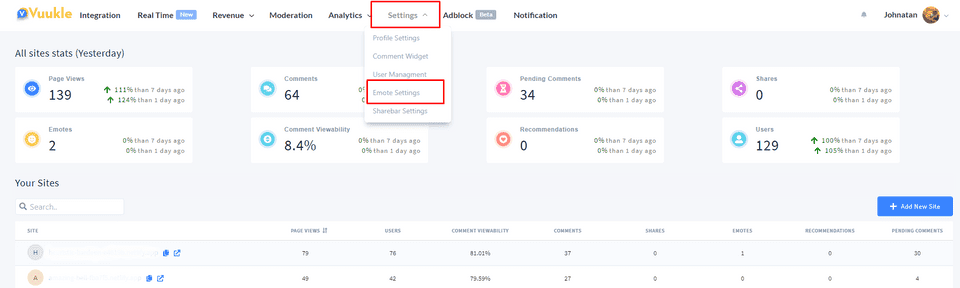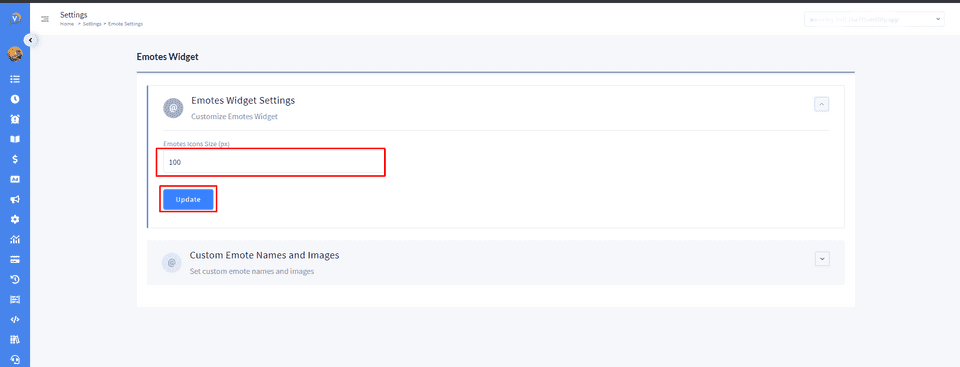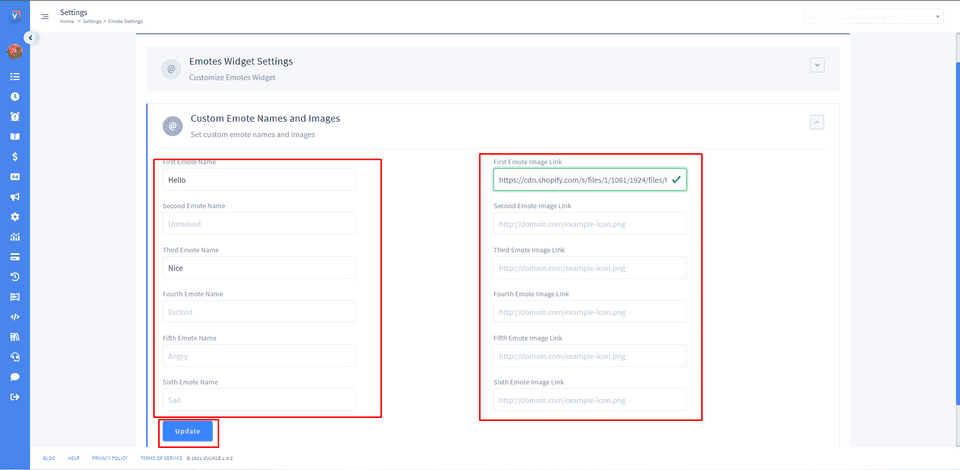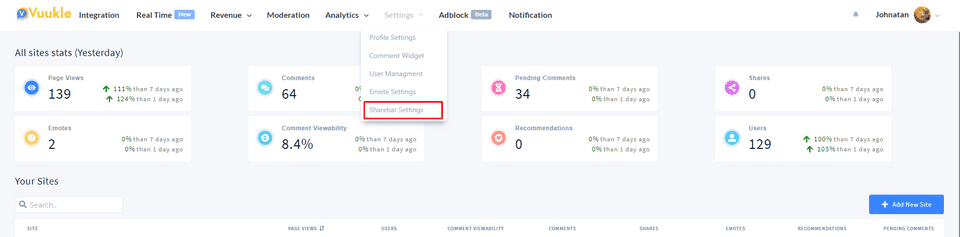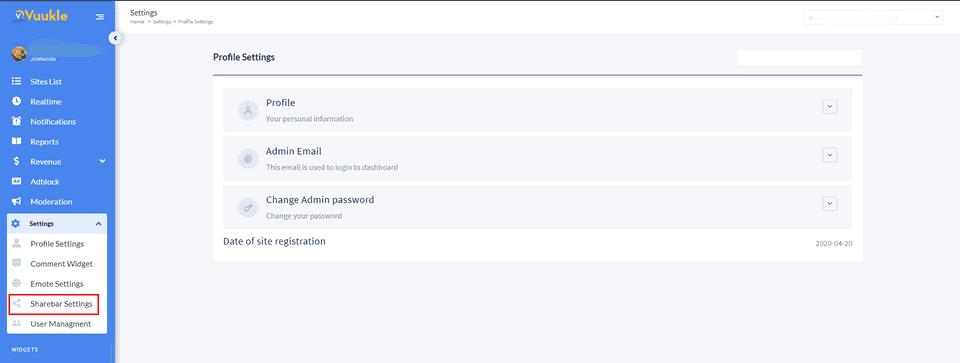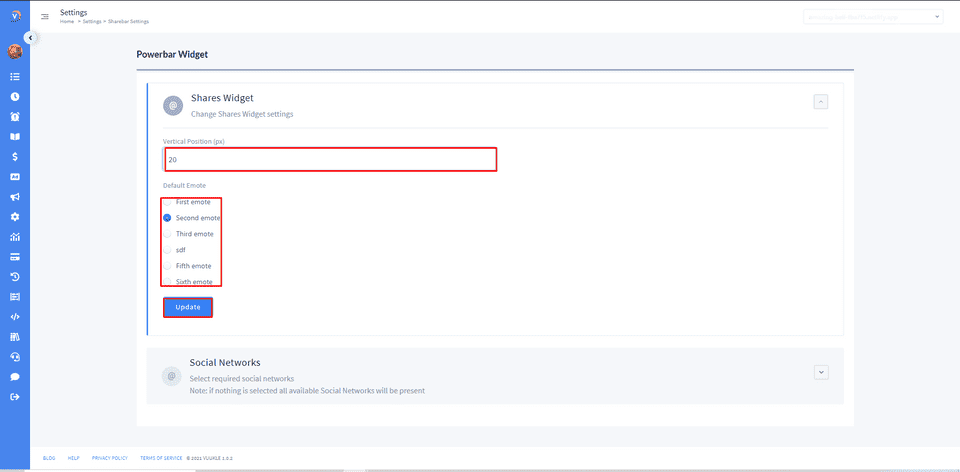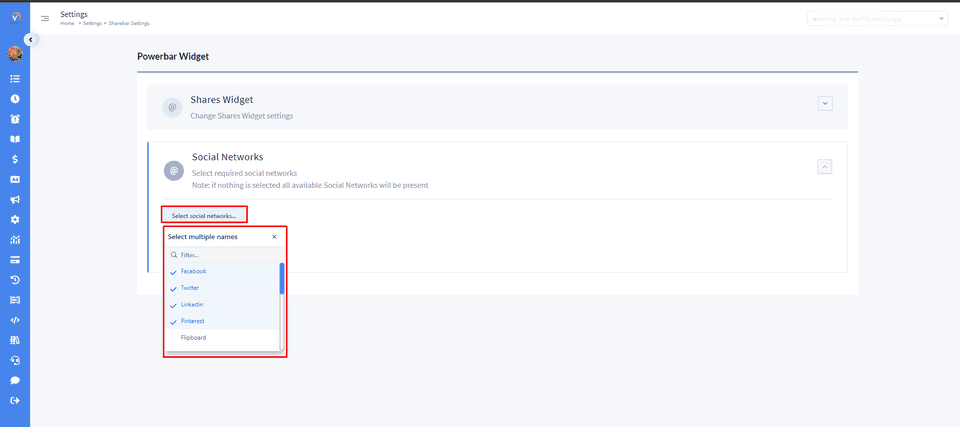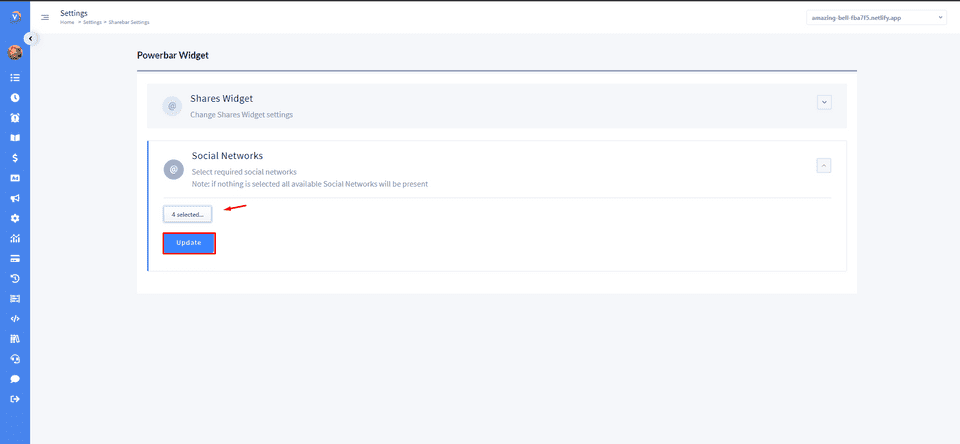Need help with Vuukle?🤔
This is the place you are looking for!
How to customize Emote and ShareBar widgets through the dashboard
How toWidgetsEmotesSharebarDashboardUpdated over a month ago
To customize the Emote and Powerbar widgets, you need first to log in to the Vuukle admin dashboard
Step by step instructions with screenshots – customize Emote widget
- On the “Home” page choose any site and click on the “Site Settings” button
- Click on the gears icon on the left sidebar menu. Then click on the “Emote Settings” button to customize Emote widget
You can also move to the “Emote Settings” page directly from the home page. Click on the “Settings” drop-down at the Top Navigation Bar and then choose “Emote Settings”
- To change the size of Emote widget click on the “Emotes Widget Settings” button. Fill with the size you want to be displayed in the “Emotes Icons Size(px)” field and click on the “Update” button
- To change Emotes names and Images click on the “Custom Emote Names and Images” button.
Fill in the fields with the names you want to be displayed on the site. Add image links to display the emotes you wanted. To make your optimizations live, click on the “Update” button
Step by step instructions with screenshots – customize ShareBar widget
- Choose any site and move to the “Site Settings” page from the home page. Click on the gears icon on the left sidebar menu. Then click on the “ShareBar Settings” button to customize the ShareBar widget. You can also move to the “ShareBar Settings” page directly from the home page. Click on the “Settings” drop-down at the Top Navigation Bar and then choose “ShareBar Settings”
- To change “Vertical Position” and choose a default emote that will display in ShareBar, click on the “Shares Widget” button. Fill in the “Vertical Position(px) field with the size of the ShareBar widget. Choose Emote from the “Default Emote” and click on the “Update” button
- To select social networks that would be displayed in ShareBar on your site, click on the “Social Networks” - “Select social networks” and choose the social networks you need from the drop-down. After that, click on the “Update” button
If you customize configs in your code, they will be displayed on your site until you make changes from the dashboard