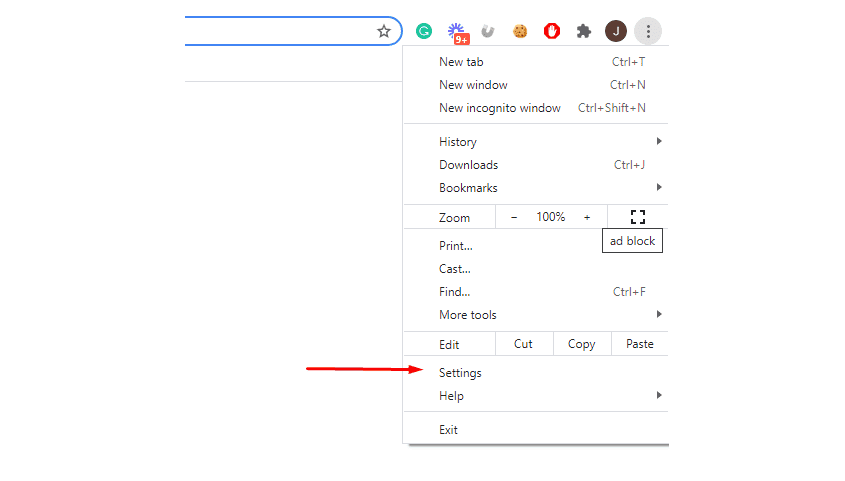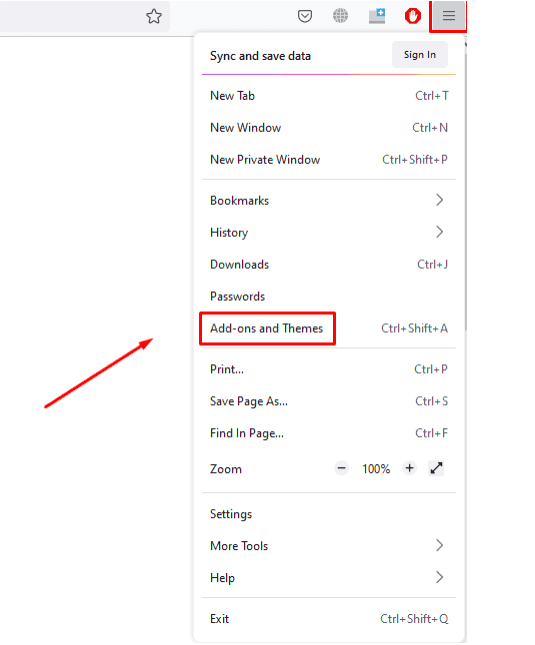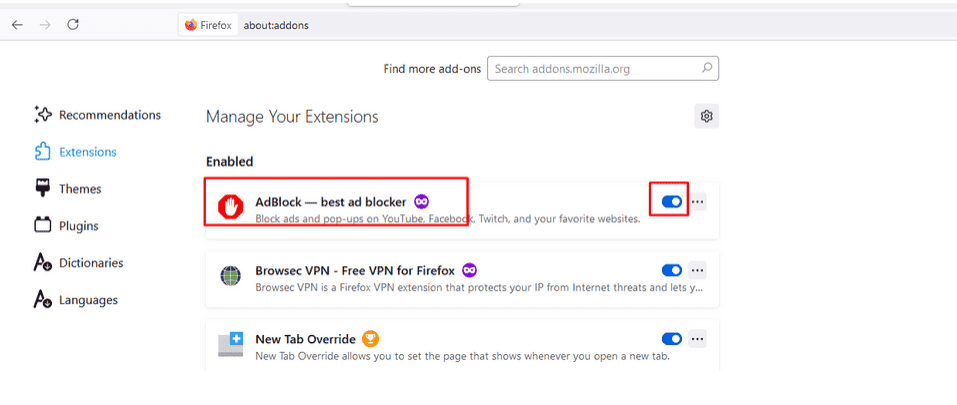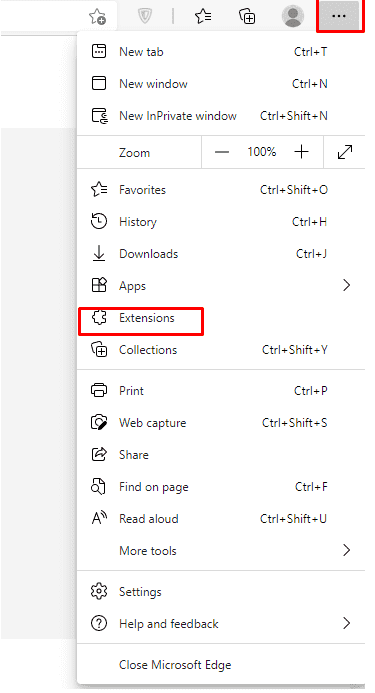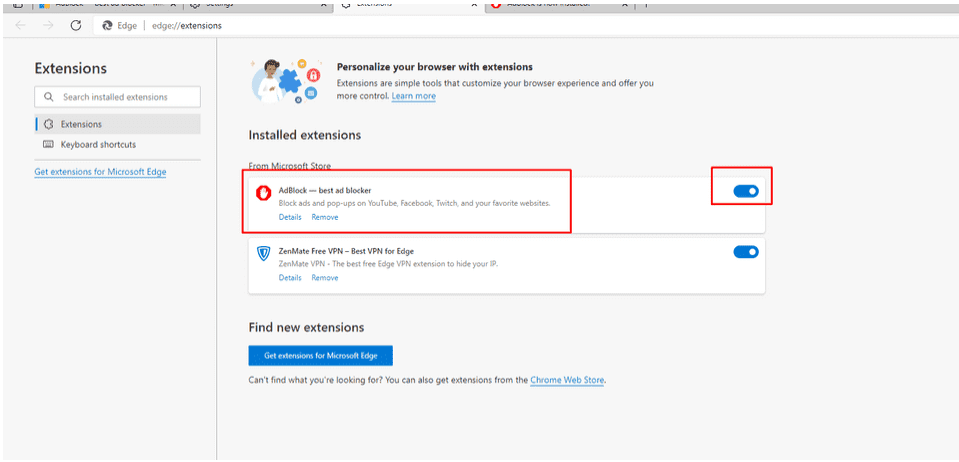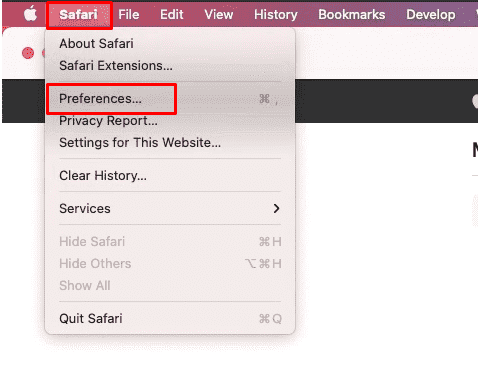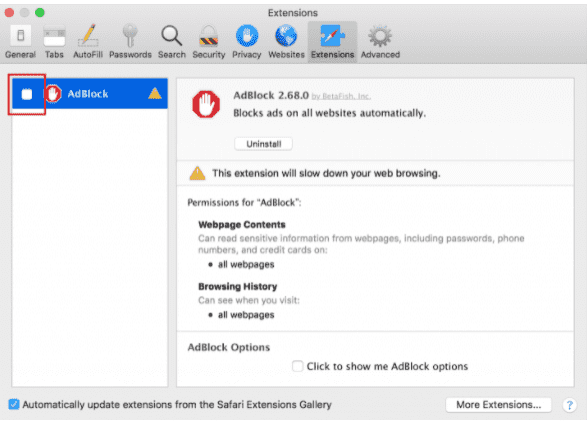Need help with Vuukle?🤔
This is the place you are looking for!
How to disable “AdBlock” in Chrome, Firefox, Microsoft Edge, Safari browsers
Steps with screenshots, how to disable AdBlock in Chrome browser
-
Open the Chrome browser and click on the three dots in the top-right corner. Move to the “Settings - Extensions” page. Click on the “Disable” button to disable the AdBlock in browser
To disable AdBlock for specified sites, open the site where you want to disable, click on the “AdBlock” icon at the top-right corner. Stop AdBlock for the selected site once or always and reload the page
Steps with screenshots, how to disable AdBlock in Firefox browser
- To disable AdBlock in Firefox browser, open the browser on your computer and move to the “Add-ons and Theme” page.
- Click on the “Extensions” tab on the left side. Click on “Disable” button to disable the AdBlock in browser
Steps with screenshots, how to disable AdBlock in Microsoft Edge browser
- Open the Microsoft Edge browser, clock on the three dots in the top-right corner and move to the “Extensions” page
- Click on the “Disable” button to disable the AdBlock extension in browser.
Steps with screenshots, how to disable AdBlock in Safari browser
- Open Safari browser and click on the “Safari” button at the top-left side. Click on the “Preferences” button.
- Click on the “Extensions” tab. Click on the “Disable” button to disable the AdBlock extension in browser.