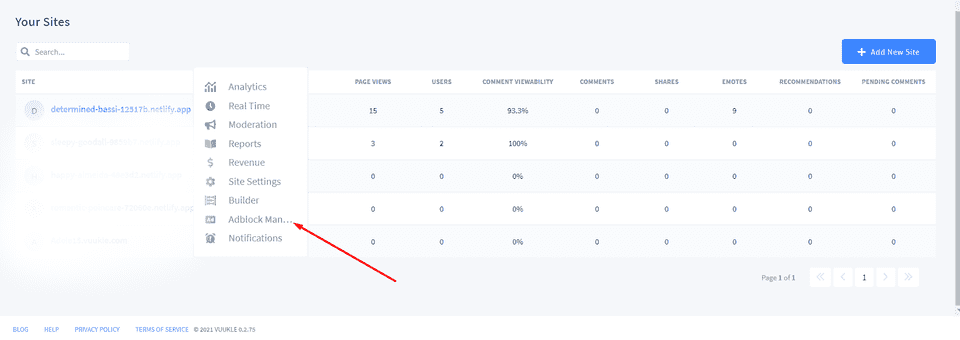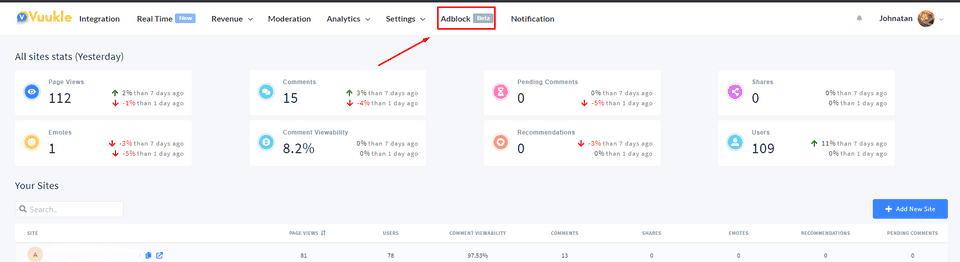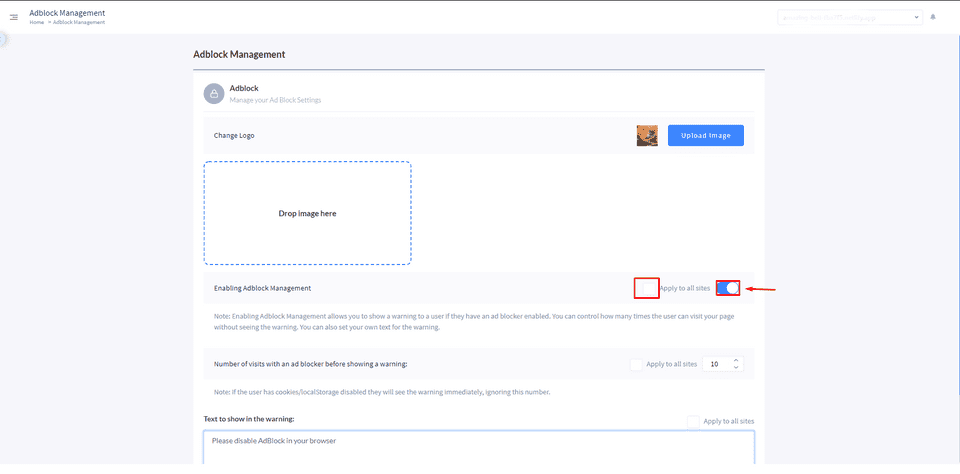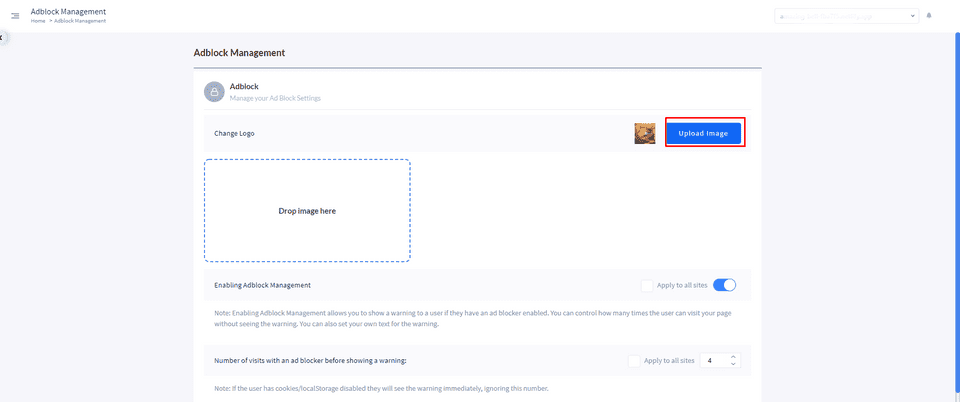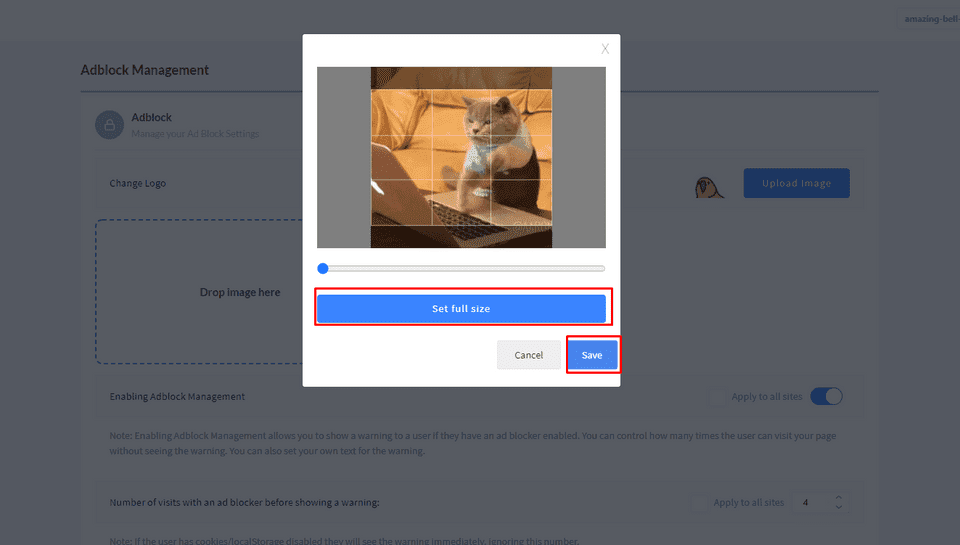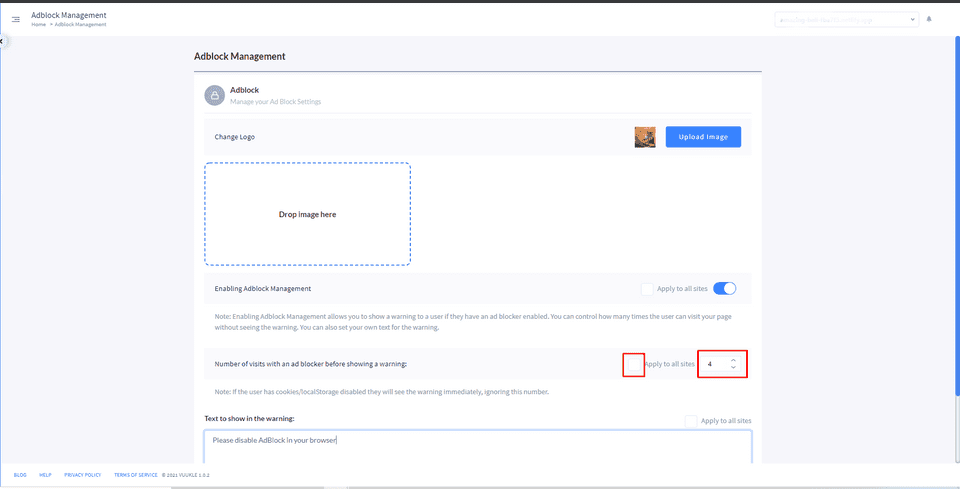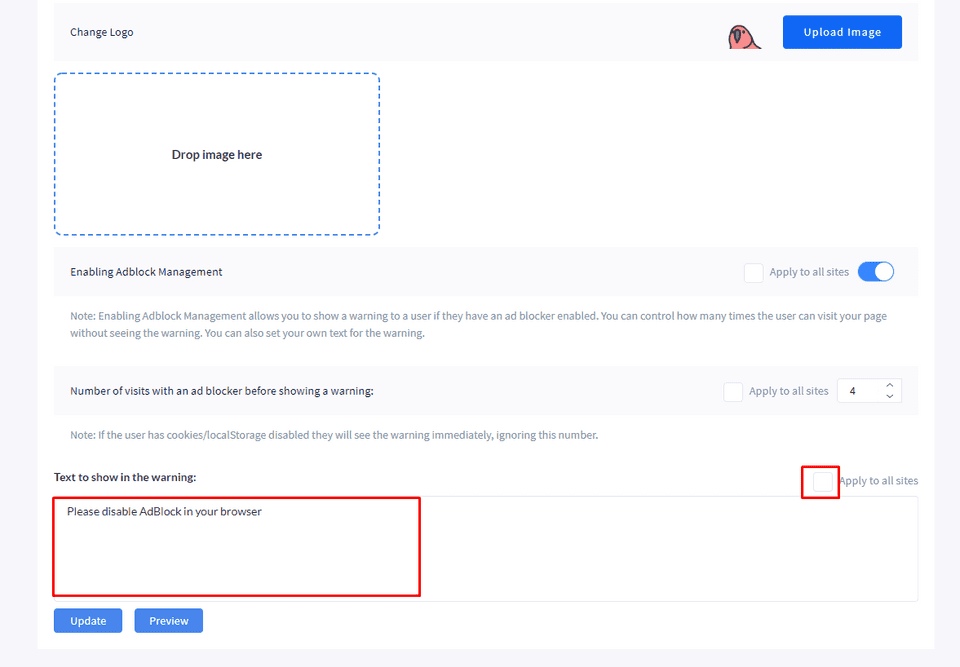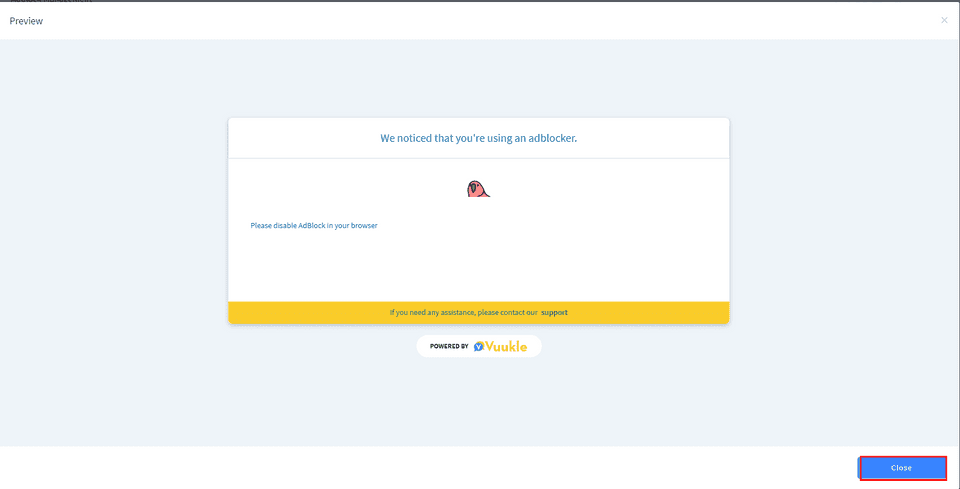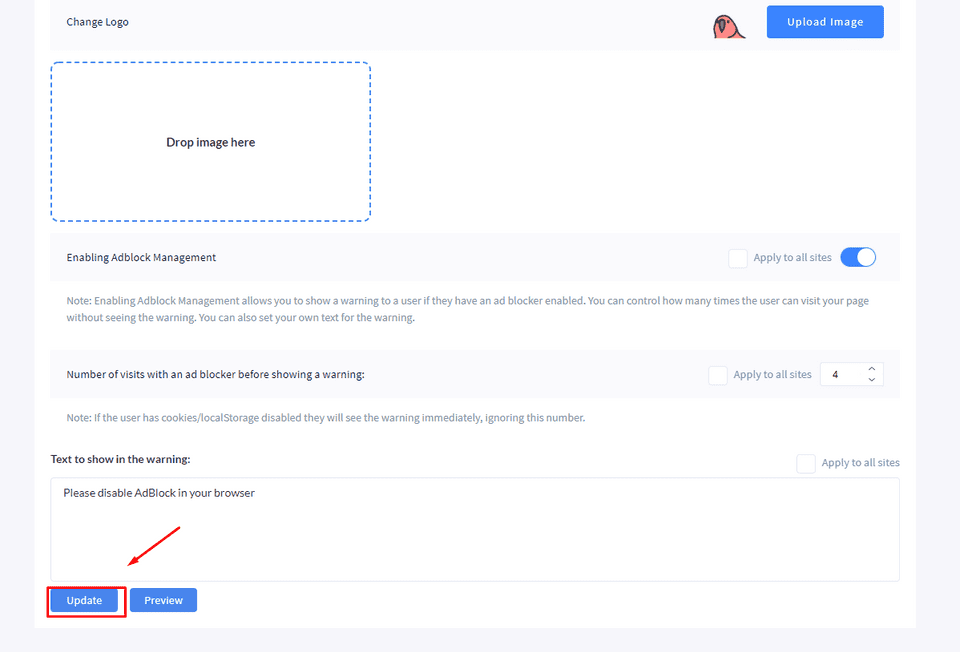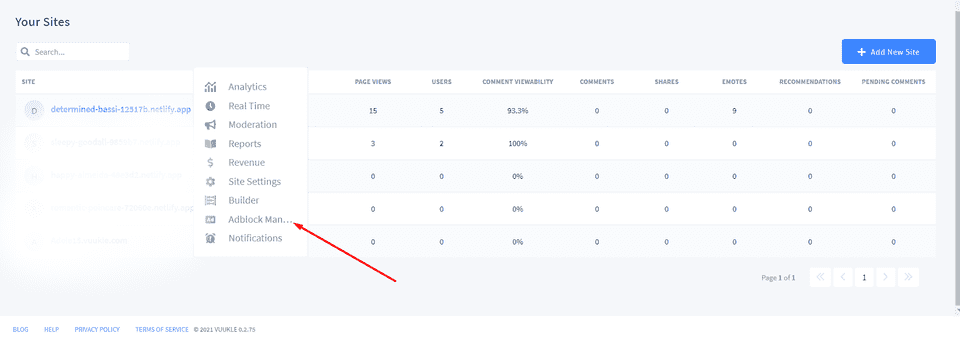Need help with Vuukle?🤔
This is the place you are looking for!
To enable the “AdBlock Management” function in Vuukle, you should first log in to the Vuukle admin dashboard.
Step by step instructions with screenshots – enable “AdBlock Management” function
-
On the main page, choose any site and click on the ”AdBlock Management” button
You can also move to the “AdBlock” page directly from the main page. Just click on the “AdBlock” button at the Top Navigation Bar
- To enable the “AdBlock” warning window on your site, click on the “Enable AdBlock Management” button. You can also apply this function to all your sites. To enable for all sites, click on the “Enable to all sites” checkbox
- You can add a “Logo” that would be displayed in the warning window on your site. To add a logo, click on the “Upload Image” button. Choose the image and then choose the size you want. After you choose the size, click on the “Save” button.
You can also add a logo via the “Drag and Drop” function. Choose an image on your computer and Drag and Drop it inside the window
- Fill the number of visits with an ad blocker before showing a warning, for example when putting number 4, it means that the visitor can view your site (or articles on your site) about 4 times before the “AdBlock” warning window will appear on the page. You can also enable this number for all sites, just choose the “Apply for All Sites” checkbox
- Put the text which you want to be shown in the warning (if the user won’t put their own text, it will be shown the default text). You can also put this text for all sites, just click on the “Apply to all sites” checkbox
- To see how the “AdBlock” warning window will display on your site, click on the “Preview” button To close the “Preview” window click on the “Close” button. To apply the changes for your site, click on the “Update” button
Step by step instructions with screenshots – disable the “AdBlock Management” function
- On the main page, choose any site and click on the ”AdBlock Management”. You can also move to the “AdBlock” page directly from the main page. Just click on the “AdBlock” button at the Top Navigation Bar
- Click on the “Disable AdBlock Management” button (if it is enabled). You can also put this text for all sites, just click on the “Apply to all sites” checkbox
The warning window will be not shown only after the user disable “AdBlock” in their browser