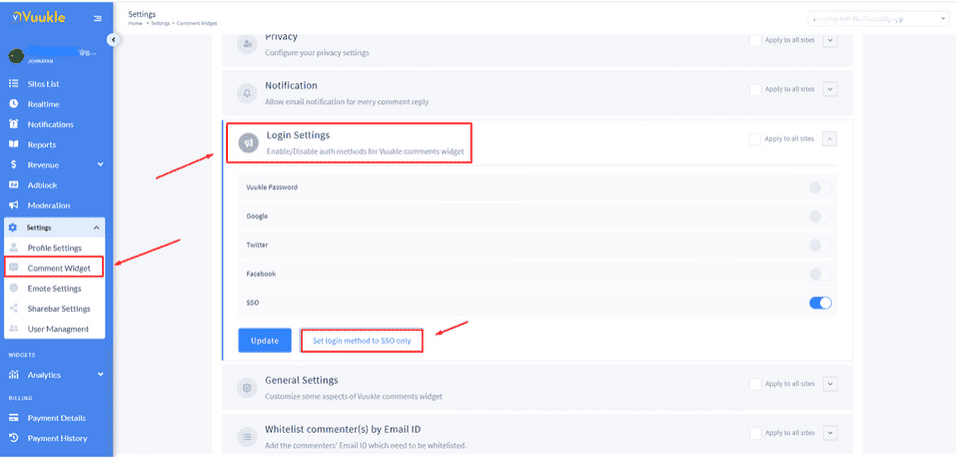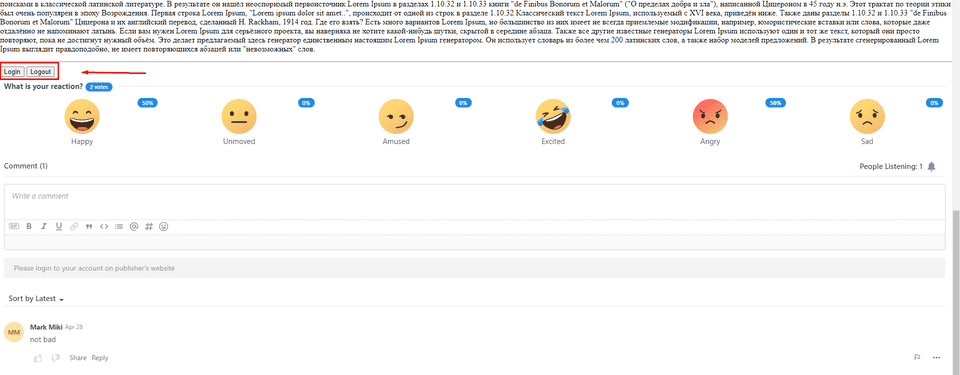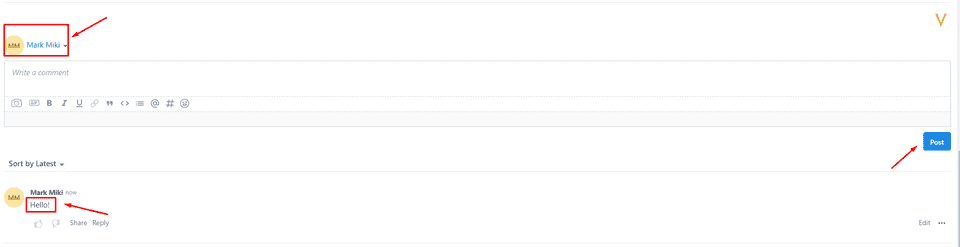Need help with Vuukle?🤔
This is the place you are looking for!
Step by step instruction - How to enable SSO login on AMP pages
- Please embed your sign in/ sign out button right above our comment box
- Generate your login token. The token can be used to gain momentum and fully secured access to your account.
Related article:
What is SSO and how to enable it for Vuukle comment widget
loginToken=ewogICAgInVzZXJuYW1lIjogIlNhbXBsZSBVc2VyIE5hbWUiLAogICAgImVtYWlsIjogIm1vdXNAZW1haWwuY29tIiwKICAgICJwdWJsaWNfa2V5IjogImVhZDQxZTQ2LWE1ZmQtMTFlMi1iYzk3LWJjNzY0ZTA0OTJjYyIsCiAgICAic2lnbmF0dXJlIjogIjBDOUMzMTRFMzZCNzgxNzg2REE2NUYyQ0Y3RTMwQzczNTI2NTUyNzM3ODY4MzEzMTRBOTM5NEEyOTI3N0NFQjU5REIzMDA1MjAzQTQyRjJERUE4QTE1QTQ0NjMwMjQzRTVCNEYxMEMxOUFCMEM3RDcwM0FDMjlENkM3OEEwMTgwIgp9- Pass this token in AMP as a parameter in the iframe URL
`?sso=true&loginToken=`Also, you need to set the SSO login type by using our dashboard. To do this you need to move to the “Site Settings” page, open the “Comment Widget” subpage -> “Login Settings” and click on the “Set login method to SSO only” button
You can view the screenshot of the site with a simple example of SSO login on AMP pages
Once the user login through the SSO - he can post/edit/reply and make all other actions
Related articles:
How to embed Vuukle on AMP pages
What is SSO and how to enable it for Vuukle comment widget
How to integrate Vuukle web version into your native Android application