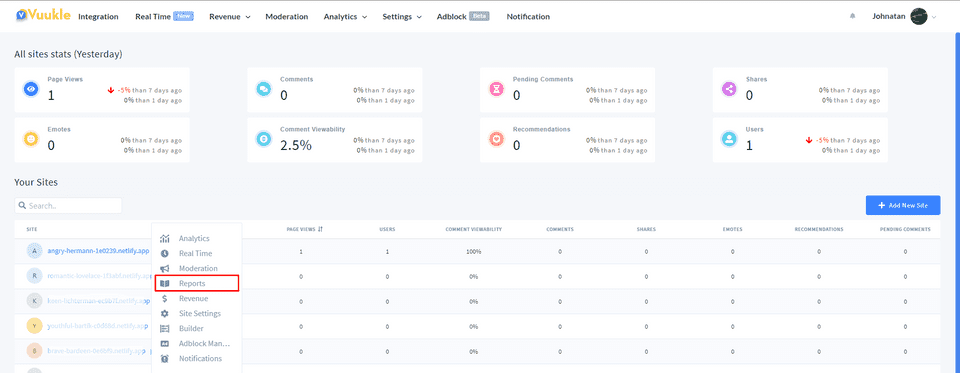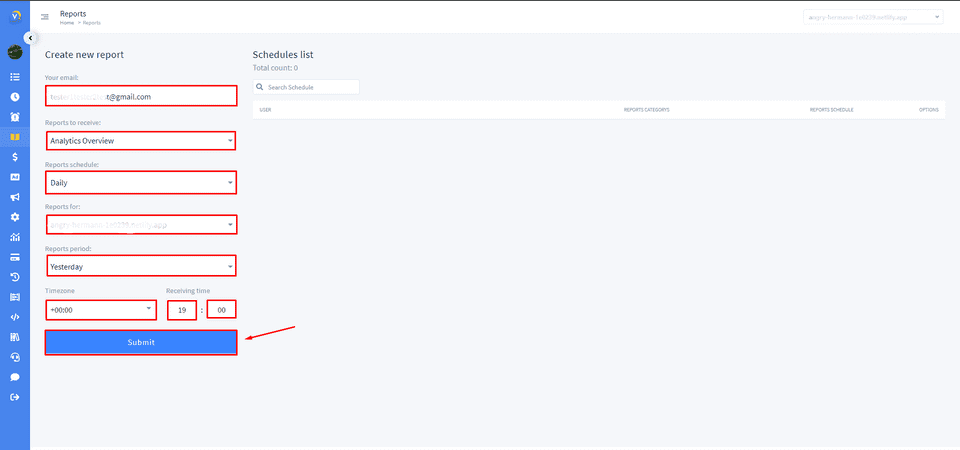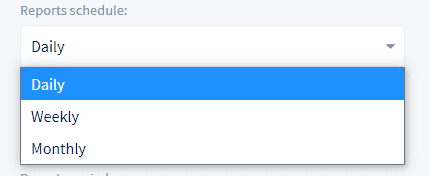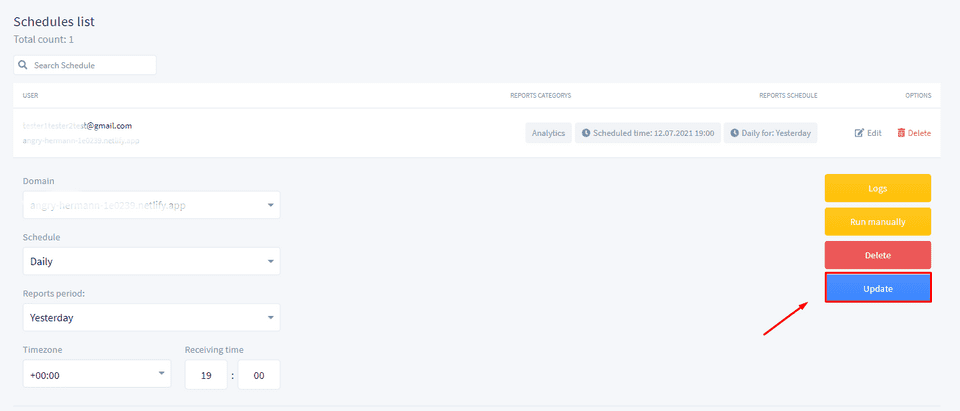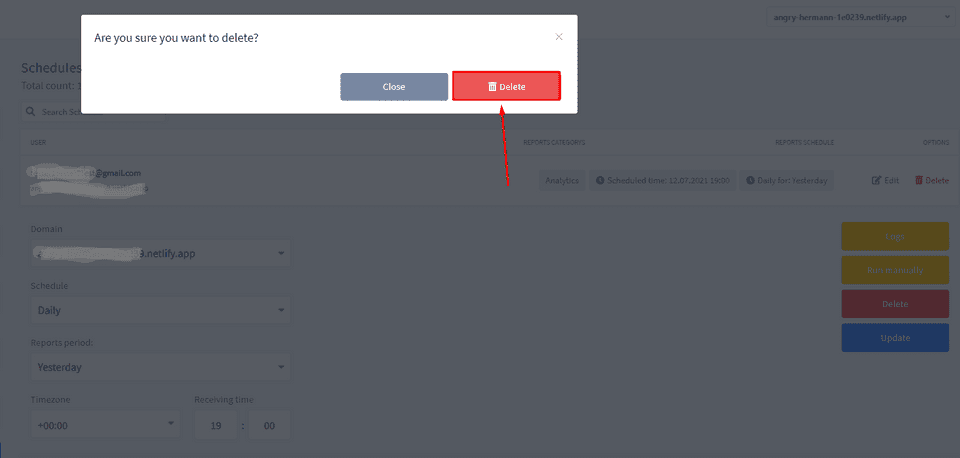Need help with Vuukle?🤔
This is the place you are looking for!
In order to schedule revenue reports, go to the Vuukle Dashboard home page, click on your site, and choose Reports from the submenu. Enter your email, choose Revenue from the drop-down list, choose your report schedule, the period you need reports for, choose your timezone, and click on the “Submit” button. Later, you can upgrade or delete this report.
Schedule revenue reports – Step by step instructions with screenshots
- Go to the Vuukle Dashboard home page, click on the site, and choose Reports from the submenu
- Fill with these data:
- Choose Revenue for reports type (Analytics Overview, Revenue)
- Reports schedule (daily, weekly, monthly)
- Choose the site from the drop-down for which you want to create a report
- Choose the period you need reports for (yesterday, last 7 days, last 30 days, month to date)
- Timezone
- Receiving time
- After that, click on the “Submit” button.
- After that your report will be shown on the right. Click on the “Edit” button to edit. After editing click on the “Update” button
- To delete the report, click on the “Delete” button. Confirm your choice in the opened modal window