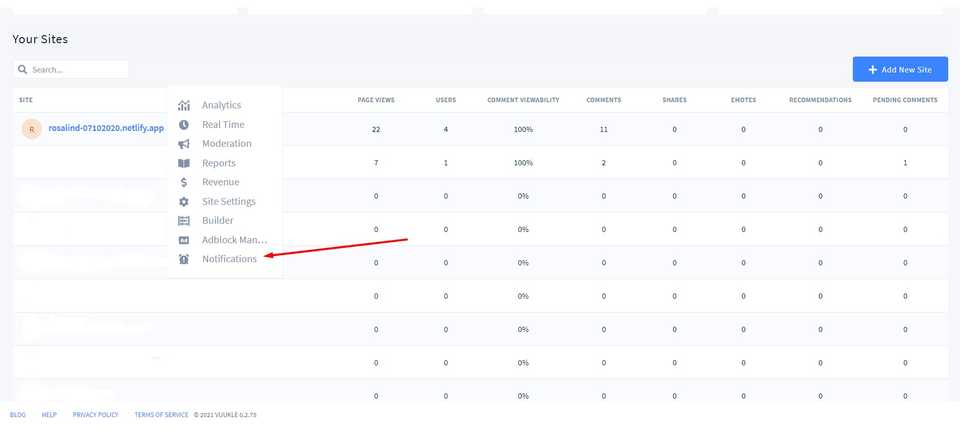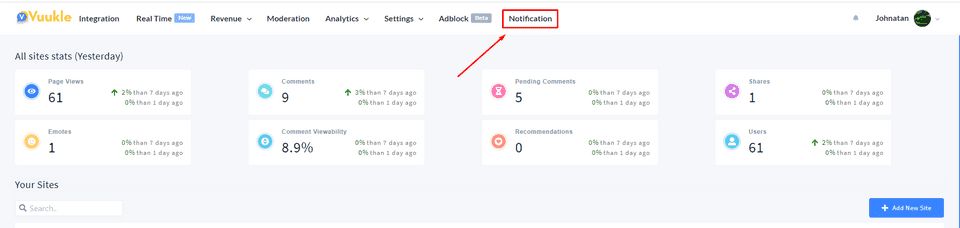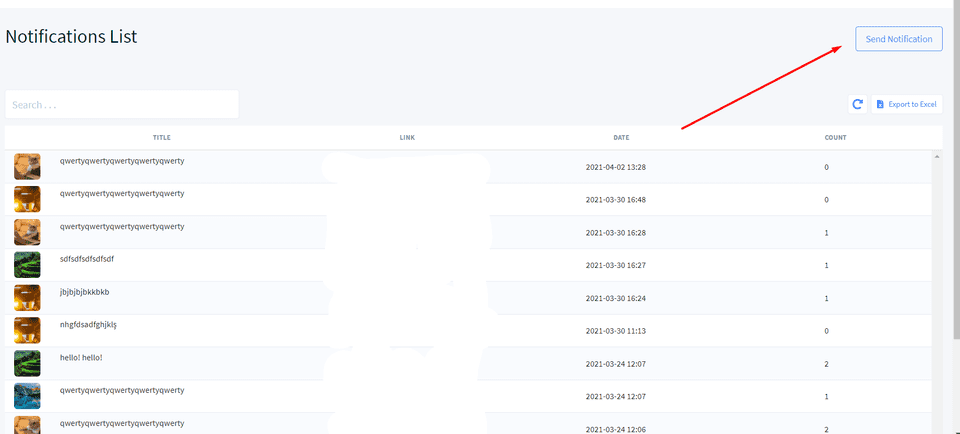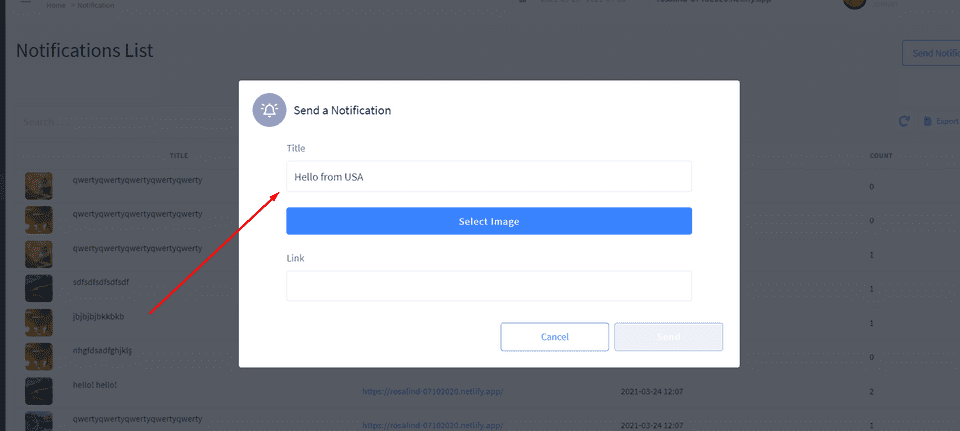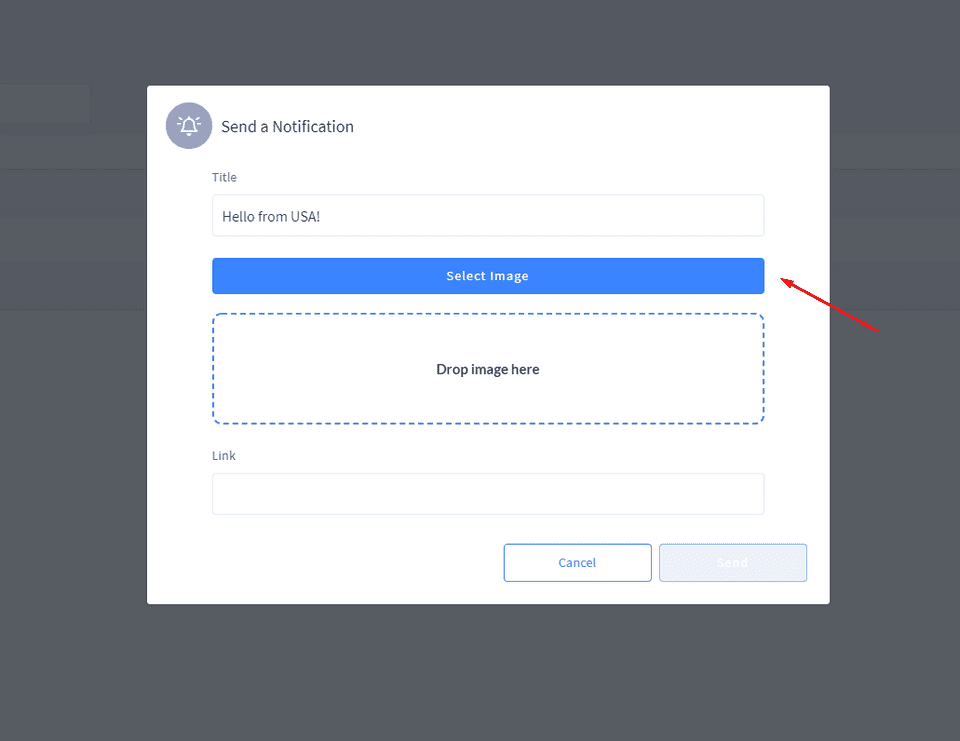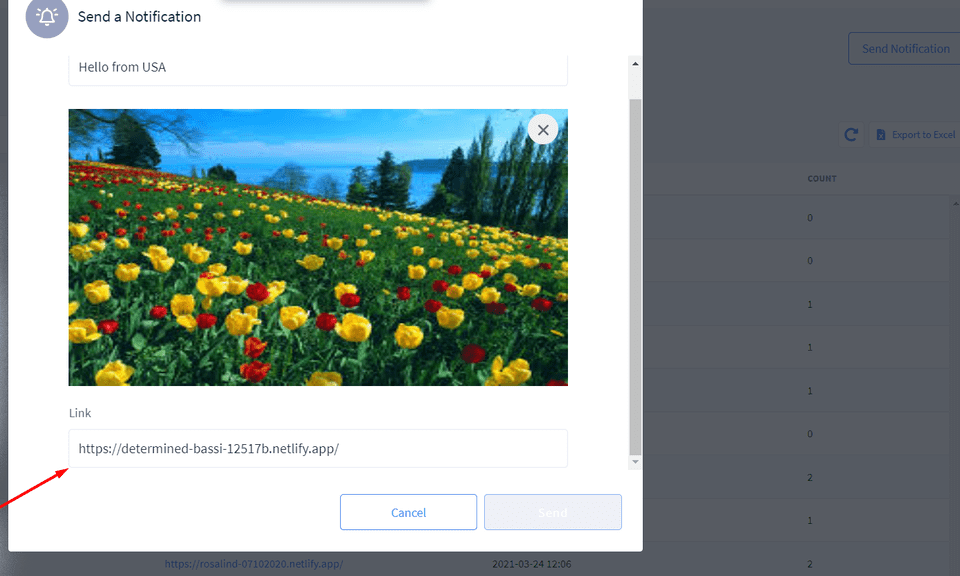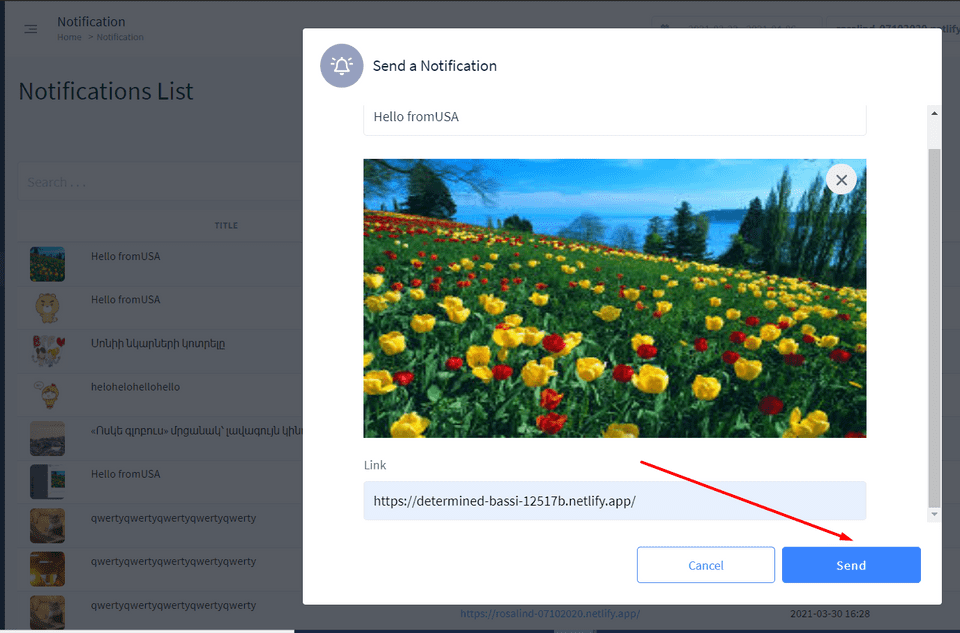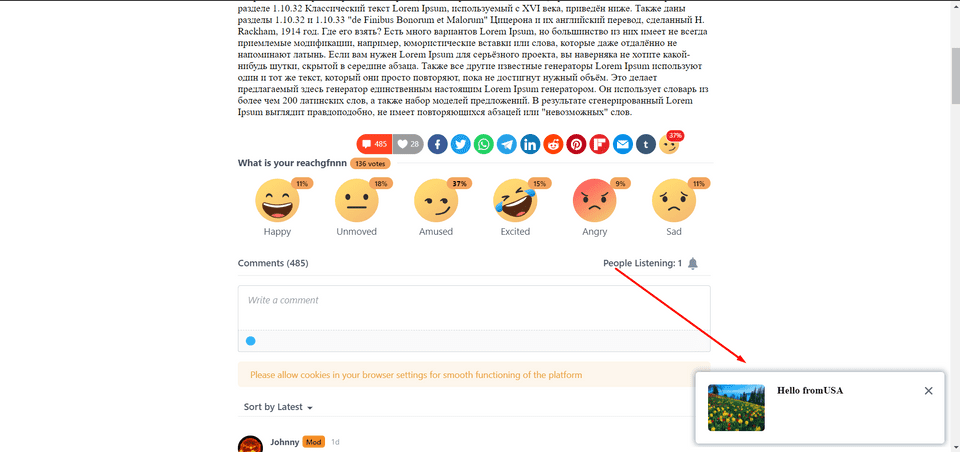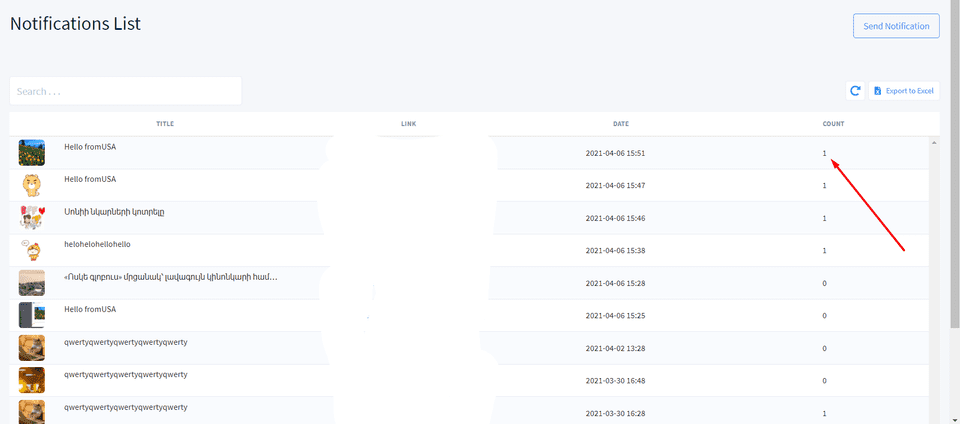Need help with Vuukle?🤔
This is the place you are looking for!
To send notifications on your site in Vuukle, you should first log in to the Vuukle admin dashboard.
After that, on the main page choose a site that you want and click on the ”Notification” from the menu.
You can also go to the “Notifications” page from the Top Navigation Bar. Just click on the “Notification” button
Step by step instructions with screenshots – send “Notifications” on Vuukle
- On the main page, choose any site and click on the ”Notifications”
You can also move to the “Notifications” page from the Top Navigation Bar. Just click on the “Notification” button
- Click on the “Send Notification” button
3.Put the title you want to send the notification with (title should be more than 10 characters)
- Click on the ”Select Image” button to upload an image or gif you want to be seen on your site.
- Fill in the site link you want the notification to be sent
- Click on the “Send” button to send the notification
You can also add an image via “Drag and Drop”. Just choose the image from your computer and drag and drop it
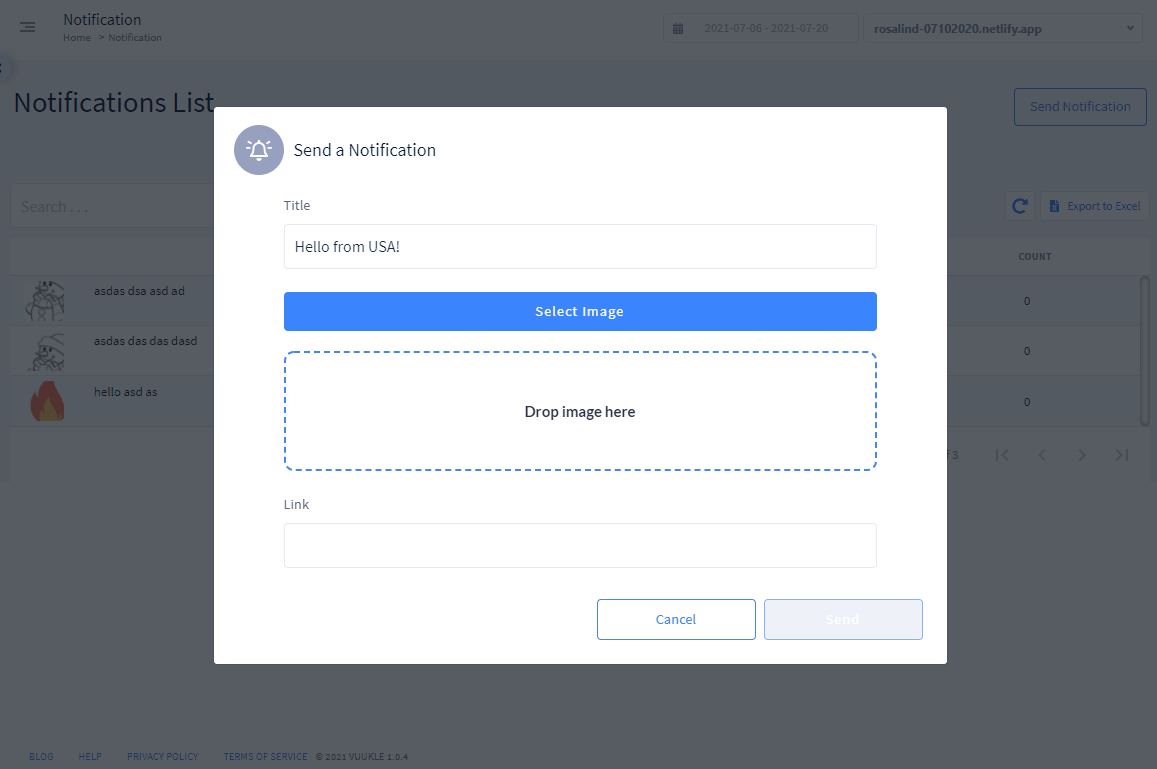
After doing all these steps you can see your notification on your site
You can close the notification by clicking on the “Cross” icon
When the users click on the “Notification” on your site- you will have the count of views in the table on the “Notifications” page called “Count”