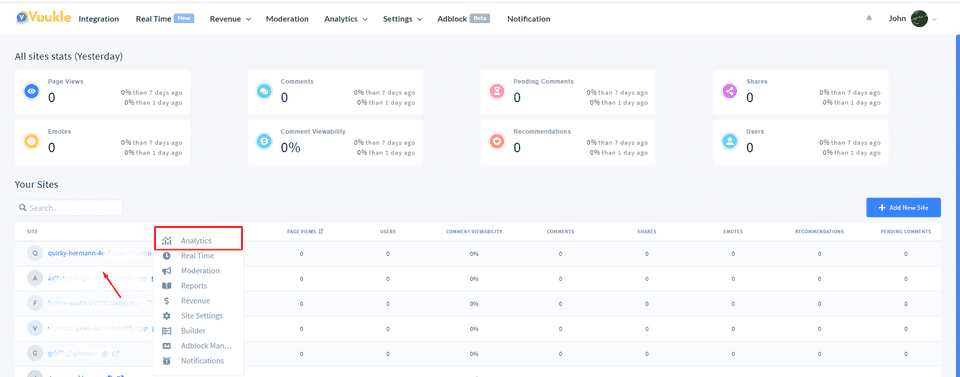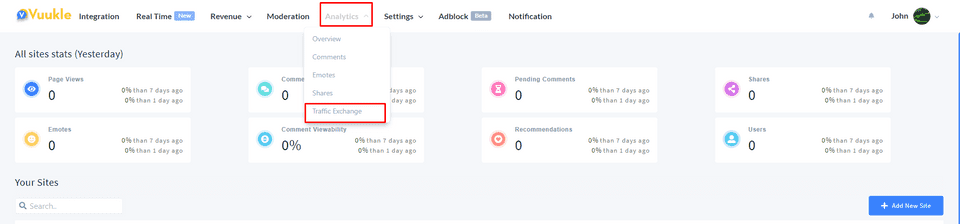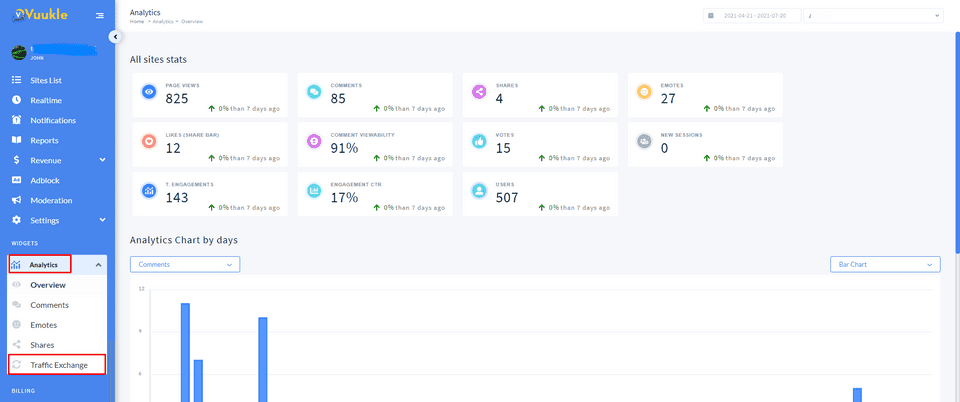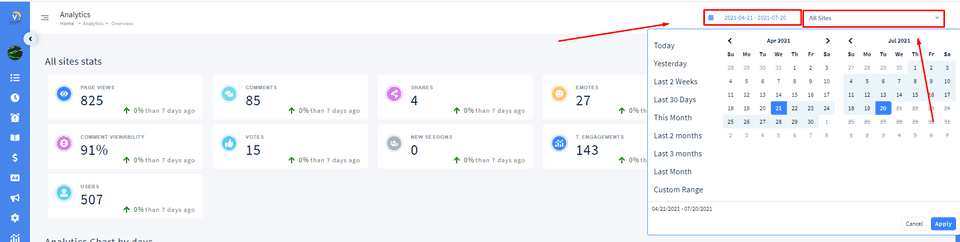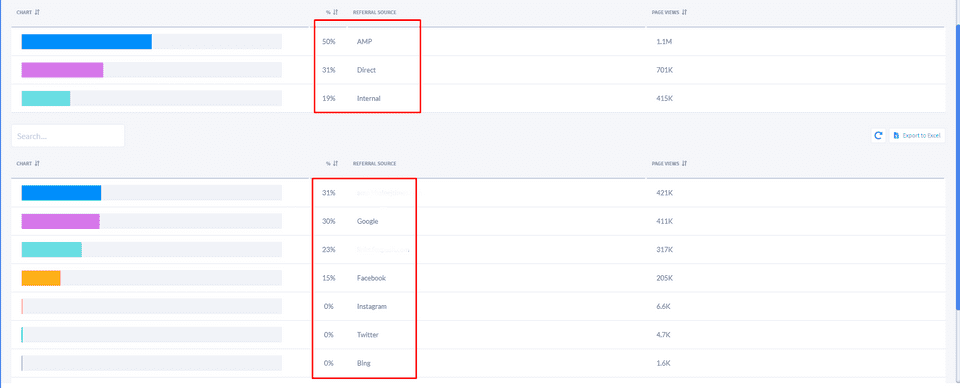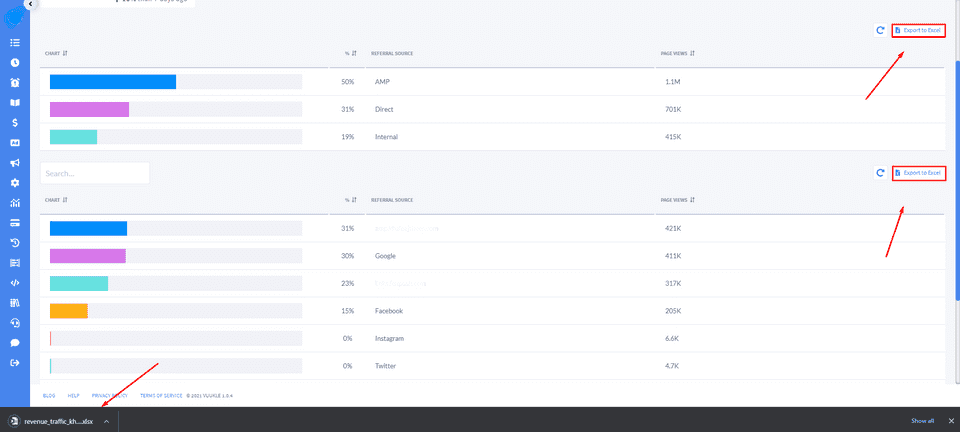Need help with Vuukle?🤔
This is the place you are looking for!
Learn how to understand your Traffic Sources
how tounderstandtraffic sourcesanalyticsUpdated over a month ago
To view your Traffic Sources, first log in to the Vuukle Admin Panel. Traffic Exchange page provides you analytics information about visiting your sites
Choose the site where you want to view Traffic Exchange Analytics. Move to the “Analytics” page and choose “Traffic Exchange” from the left-side panel. You can move to the “Trafic Exchange” page from the Top Navigation Bar. Just click on the “Analytics” button and choose “Traffic Exchange”
Step by step instruction with screenshots - How to view your Traffic Sources
1. Choose the site and click on the “Analytics” button
You can move to the “Trafic Exchange” page from the Top Navigation Bar. Just click on the “Analytics” button and choose “Traffic Exchange”
- Choose “Traffic Exchange” from the left side-bar menu
- Choose the site or “All Sites” at the right top corner. You can also choose the date range you need
- In the “Chart” table at the top of the page you can view “Total” data for one selected host or all sites
Social - total statistic of social networks (Facebook + Twitter + Linkedin+ Telegram)
Search - total statistic of search systems (Google + Bing + DuckDuckGo)
Vuukle - total statistic of Vuukle
Direct - total statistic of direct visiting the sites
Internal - total statistic of visiting different articles inside your site
AMP - total statistic of visiting AMP(Accelerated Mobile Pages) sites
- In the tables below you can view statistics in ”%“.
% - displays the percentage of how many percent of the total statistic was allocated to a specific category or site
You can export the data you need by clicking on the “Export to Excel” button