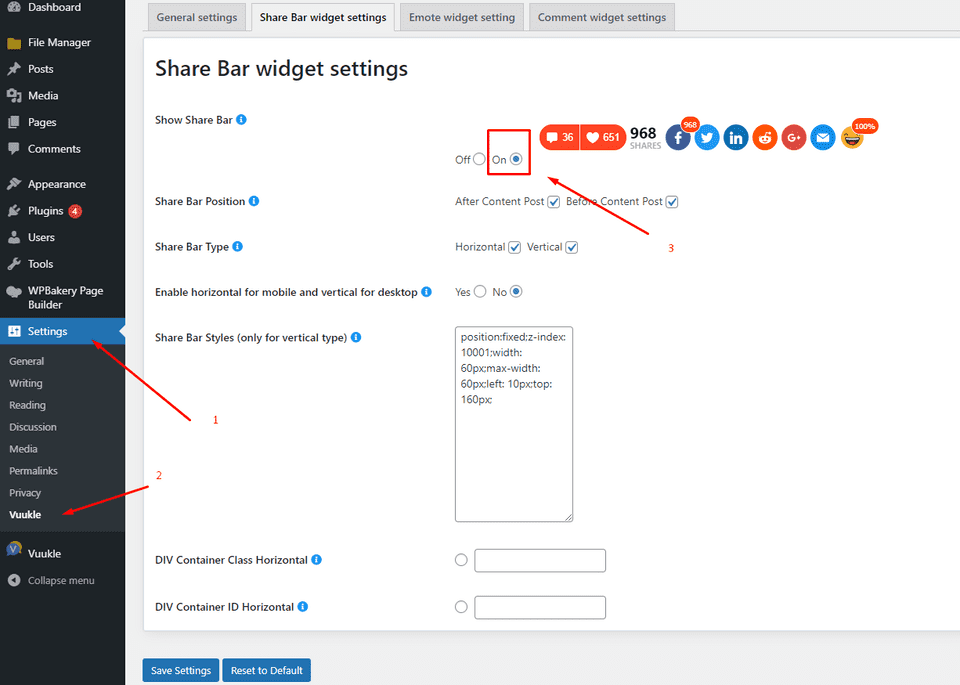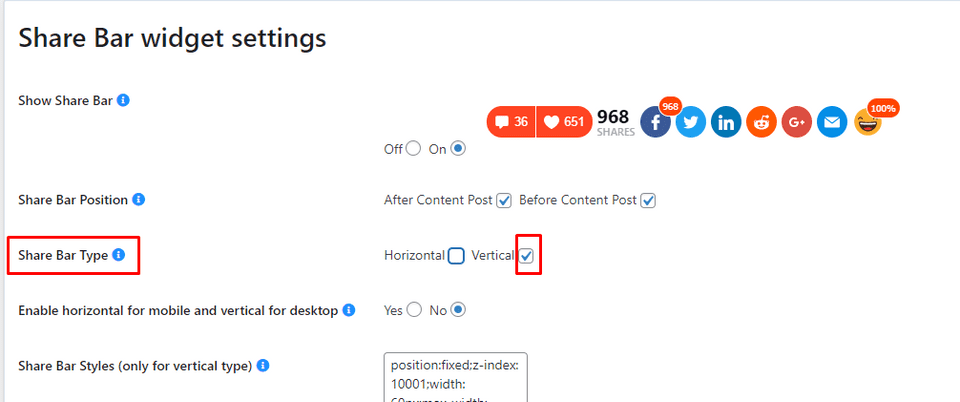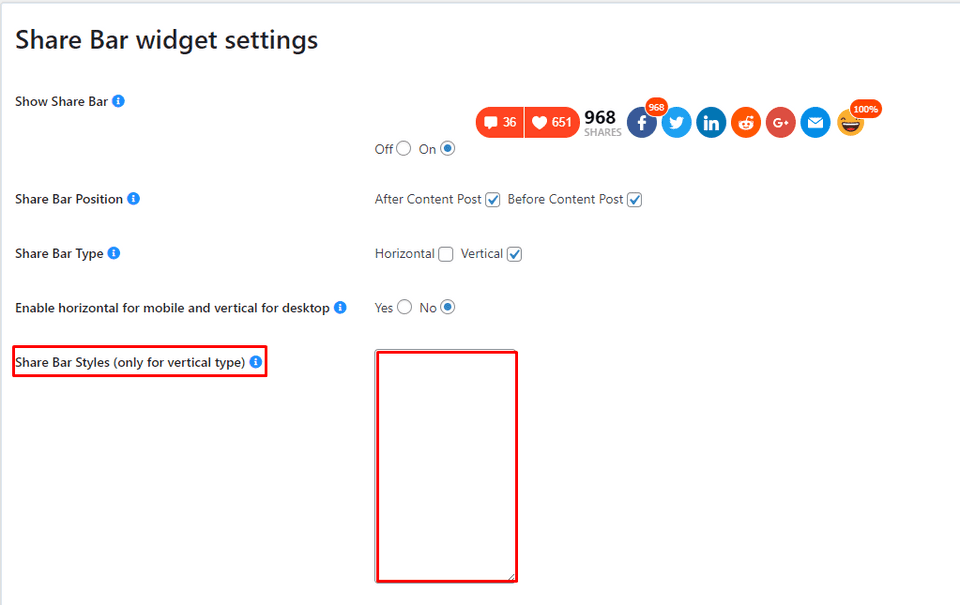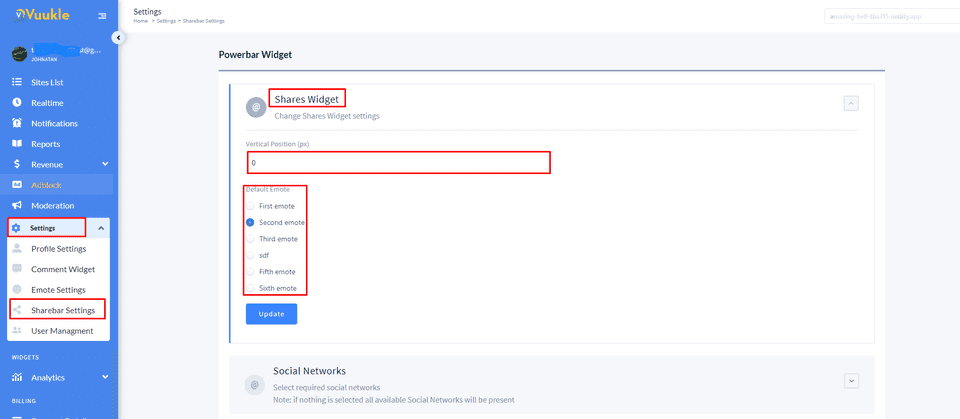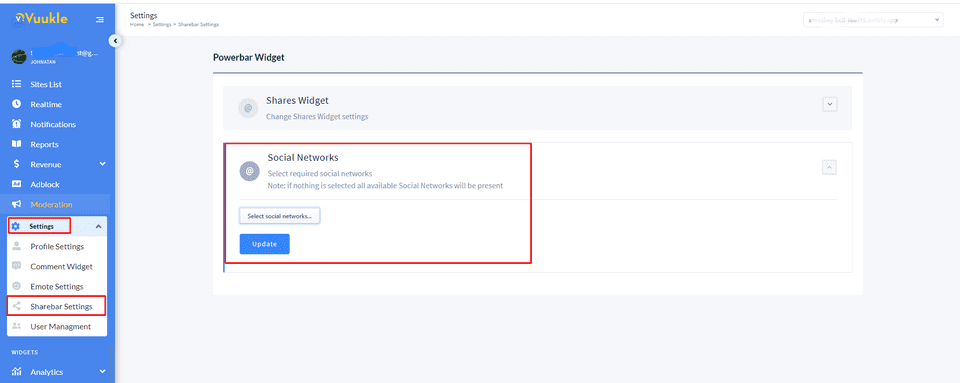Need help with Vuukle?🤔
This is the place you are looking for!
ShareBar widget and everything you need to know about it
widgetssharebarwordpressjavascriptbloggerUpdated over a month ago
HOW TO ENABLE
Enable Vuukle ShareBar widget using WordPress plugin:
In your WordPress Admin panel, go into Settings > Vuukle > Share Bar Widget Settings and choose “On” for Show Share Bar
For Blogger:
In your Blogger dashboard, go into the Layout tab, edit the Vuukle HTML/JavaScript widget and insert the shortcode [vuukle-powerbar]. Then click the Save button.
For JavaScript:
In your website’s HTML, insert the following code where you want the PowerBar widget to display
<div class="vuukle-powerbar"></div>
<div class="vuukle-powerbar-vertical"></div> - Use this div for vertical modeHOW TO CUSTOMIZE
JS variables:
powerbar: { enabled: false, //Enables PowerBar widget on the page defaultEmote: 2, //Setting shown emote by default verticalPosition: '400px', //
Space from top for veritcal powerbarChange ShareBar widget type using WordPress plugin:
In your WordPress Admin panel, go into Settings > Vuukle > ShareBar widget settings and choose Vertical in the Share Bar Type
Put CSS styles for ShareBar Styles (only for vertical type) to place the ShareBar as you like
You can customize ShareBar settings through the Vuukle Admin panel. Go to the Settings > ShareBar settings. There you can choose a size for Vertical position, default emote, and social networks that should be displayed on your site
Related article:
How to customize Emote and ShareBar widgets through the dashboard